This guide sets out how to add or remove roles for existing users already registered on CCMS.
The amending of CCMS roles can only be completed by the CCMS Firm Administrator within your office or firm.
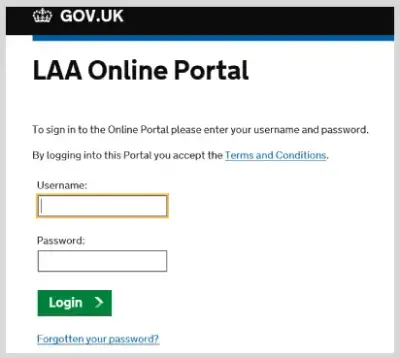
- Log into the LAA Online Account as the CCMS Firm Administrator.
The individual user will be unable to add or change roles unless they have the Administrator role.
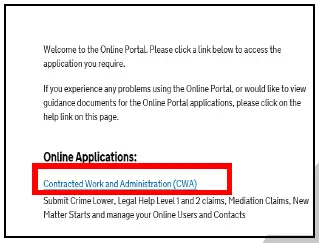
- Click on the Contracted Work and Administration link on your list of Online Applications.
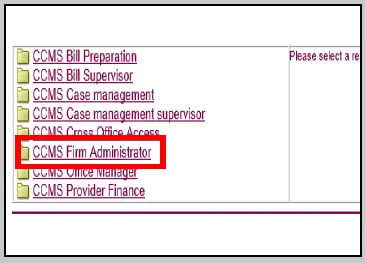
- In the top left corner you will have a list of your CCMS roles available. Click CCMS Firm Administrator.
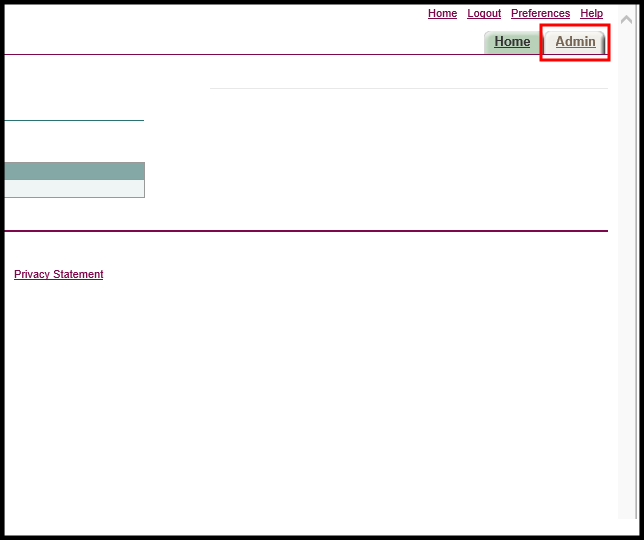
- When in the Notification section click on the Admin tab in the top right corner of the page.
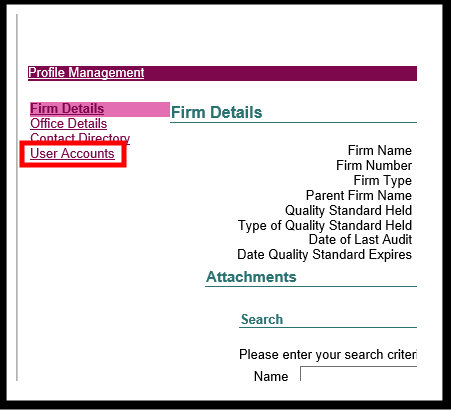
- Click on User Accounts on the Profile Management page. This is located in the top left hand corner.
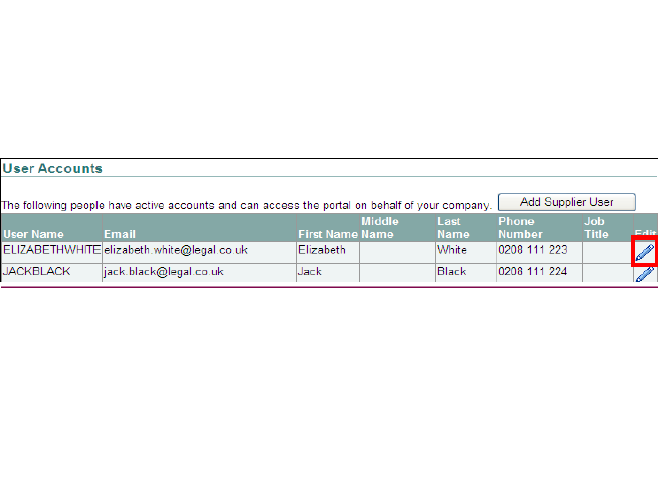
- User Accounts will display all the existing CCMS Users within your firm. Click on the Pencil icon in the Edit column to amend that users CCMS roles.
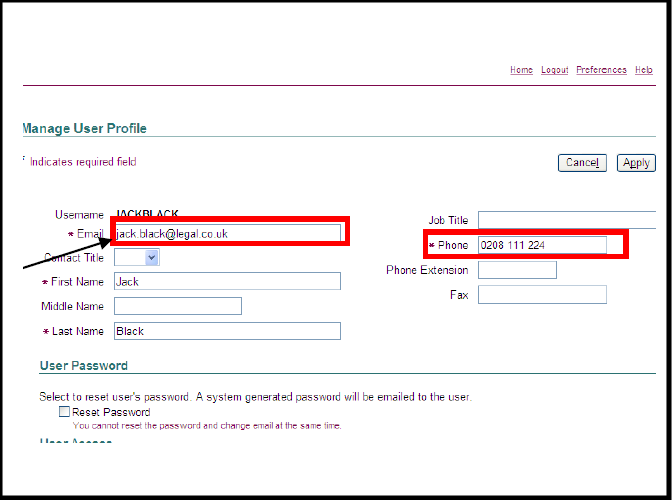
- The Manage User Profile screen will allow you to make changes to the user which includes change of email address, contact details and name.
NOTE: You are unable to change the username.
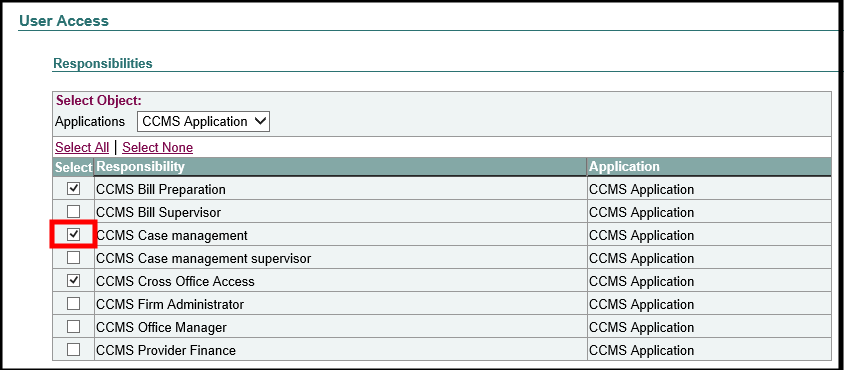
- Scroll to the Responsibilities section to see what roles the user currently has. Select the role you wish to allocate or remove by clicking the box next to the appropriate role.
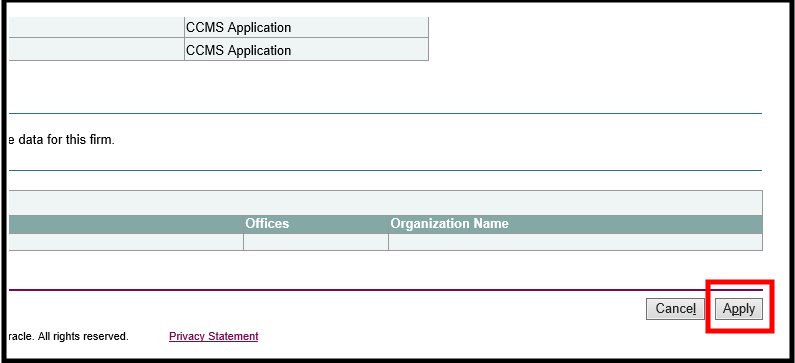
- Once you have allocated the appropriate roles click Apply to save the changes.
A confirmation message will be displayed to confirm that the changes are being applied, however the changes can take up to five working days to be applied.
NOTE: Only the CCMS Firm Administrator role can add or change existing roles. This role can be allocated to more than one person within your firm by following the process above.