This guide shows CCMS Office Managers how to navigate through their teams Actions and Notifications. The Office Manager role allows the monitoring of actions and notifications of all staff.
From the homepage click on Your Actions and Notifications.
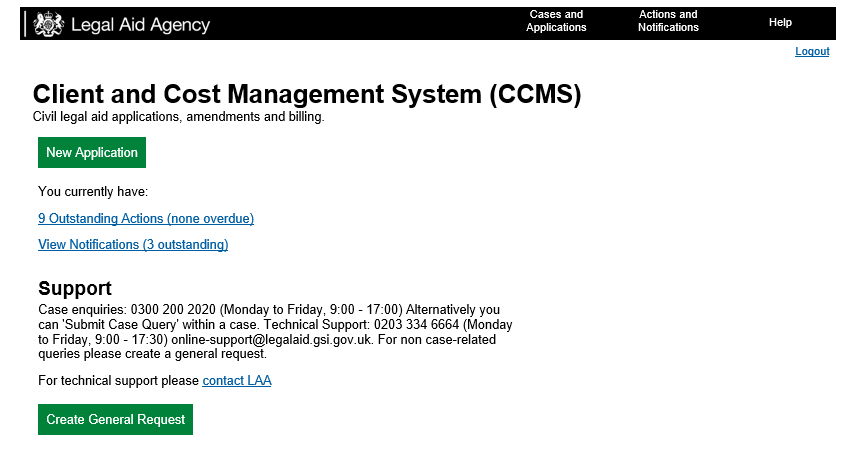
On the Your Actions/Notifications screen all current actions and notifications are listed in the Overview table.
To view actions and notifications owned by other staff click Refine Search.
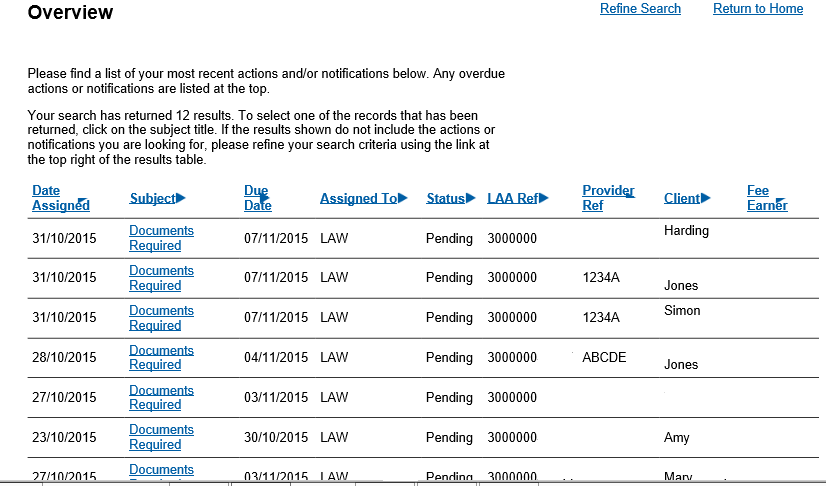
Click in the Assigned To field and select the user whose actions and notifications need to be displayed.

To search for a specific type of application use the Action/Notification Type drop-down list.
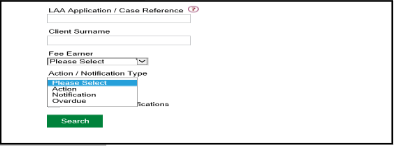

You can review actions and notifications that have previously been viewed and responded to by clicking the Include Closed Notifications box.
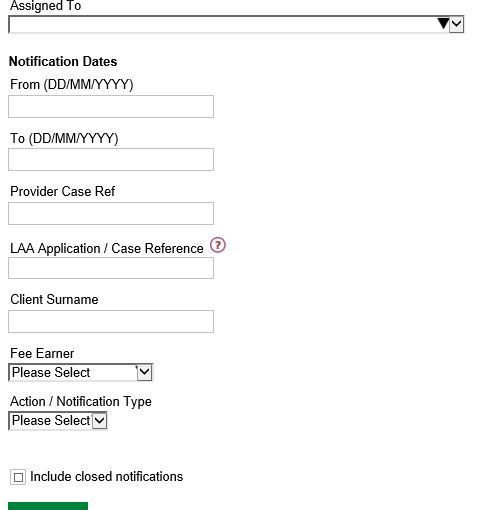
Once the search information has been entered click Search. The search brings up all existing actions and notifications within the search criteria used.
Click in the Subject column to access the action or notification.
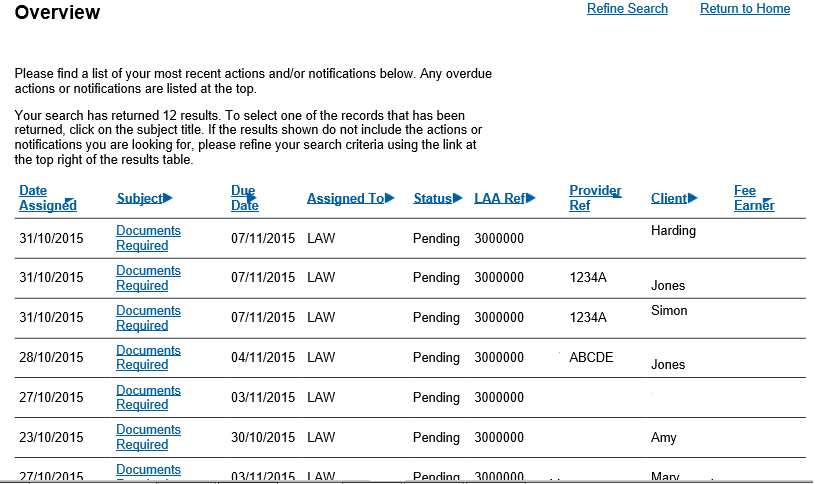
NOTE: You will receive your Remittance Advice through the Actions and Notifications section of CCMS following the process shown above.
Remittance advice will be sent out for each fee earner weekly.
The notification will be sent to the CCMS firm administrator or the chambers administrator. Other users can use the refine search option to gain access to the remittance advice.