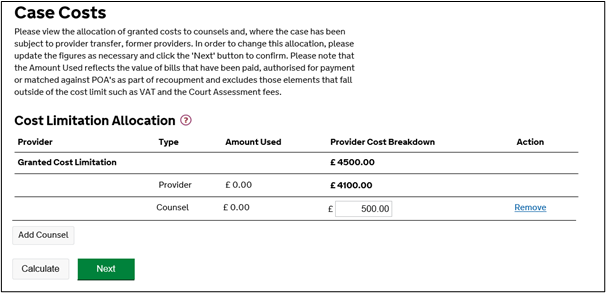This guide explains how to assign Counsel to a case and how to allocate a proportion of your existing cost limit to Counsel.
From the CCMS homepage click Cases and Applications to search for the case you want to assign counsel to.
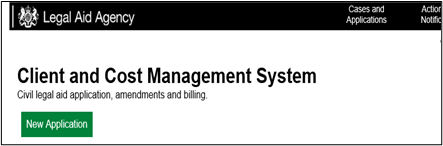
Enter the case information into the search options and click Search.
From the search results click the Case Reference Number of your case.
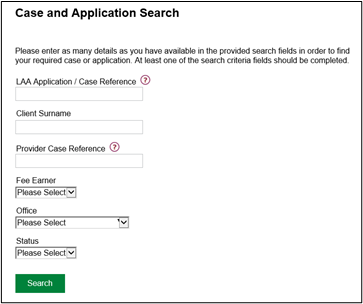
Scroll down the Case Overview page until you reach the list of Available Actions.
Click Allocate Cost Limit.
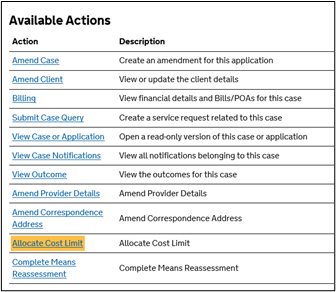
Under the Cost Limitation Allocation heading you can view your current cost limit.
Click Add Counsel.
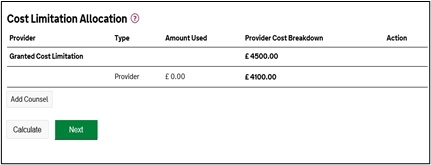
NOTE: In the Counsel Search screen you can search by using Name, Company, LAA Counsel Reference and Category.
Enter the details of the Counsel you are searching for and click Search.
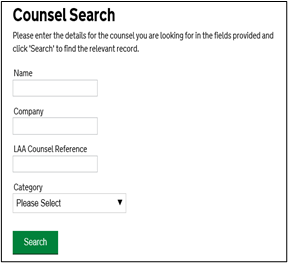
After searching you will be presented with the search results. In this example one record has been found. Multiple results may be shown if counsel have the same surname.
Select the counsel you require by clicking on the Name of counsel.
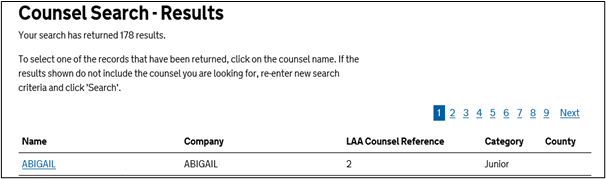
The Counsel member is now visible in your Cost Limit Allocation table. You should agree the cost limit you are going to apportion to Counsel, with them, up front.
Enter the amount being apportioned to Counsel in the Provider Cost Breakdown field alongside their name.
Click Calculate to update the figures in the table.
Click Next and then Confirm to complete the process.