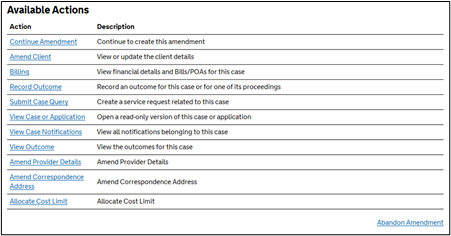This guide provides an overview to submitting case amendments.
There can only be one case amendment submitted at a time. No further amendments can be submitted while a previous amendment is pending. Outstanding amendments must be withdrawn or a decision reached before submitting a further amendment.
NOTE: Means and merits amendments must be submitted separately. Amendments must be submitted separately for changes to the financial means of the client and the merits of the case, unless submitting an amendment to convert the emergency certificate to a substantive certificate.
Rejected amendments must be reworked or withdrawn if you wish to submit a new amendment.
There is separate guide for amending an emergency certificate to a substantive certificate.
From the homepage select Cases and Applications and search for the case you wish to amend.
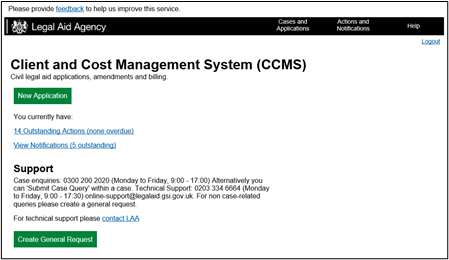
Select the appropriate case from the search results by clicking the LAA Application / Case Reference number.
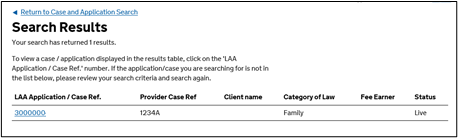
From the Case Summary scroll down to the Available Actions.
Click Amend Case.
NOTE: If Amend Case is not displayed, this indicates that a previous amendment is outstanding.
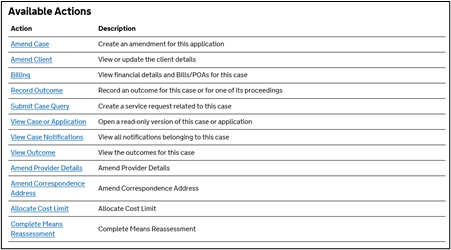
Select the Amendment Type.
Click Next.
NOTE: If you have a substantive certificate you must select Substantive Amendment Type.
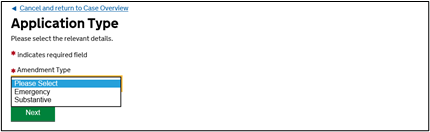
From the Amend Case screen you can amend the different elements of the case. Click the relevant links within each section to update the information as required.
To add proceedings or scope limitations click on Edit Proceedings and Costs.
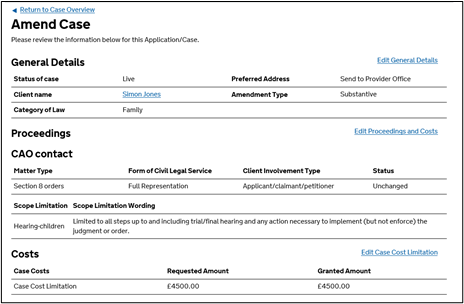
Clicking on Edit Proceedings and Costs will take you to the Proceedings and Costs section. To add further proceedings to the certificate click Add Proceeding.
To request additional scope limitation on existing proceedings click on the relevant proceeding under Matter Type.
To increase the cost limitation click on Case Cost Limitation.
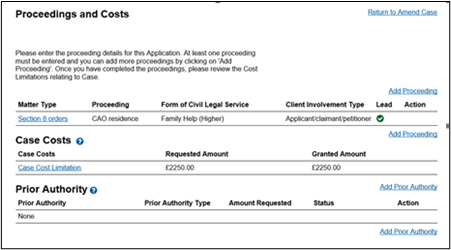
NOTE: If you are attempting to add further proceedings but the proceeding is not appearing in the drop-down list you need to add a scope limitation to any of the existing proceedings.
Select the Hearing scope limitation and type the proceeding you require.
Clicking on a proceeding will take you to the Proceedings Details screen.
Click Edit Scope Limitations to request additional scope limitation for the selected proceeding.
NOTE: Do not add duplicate proceedings. Add as many scope limitations for the existing proceeding as required.
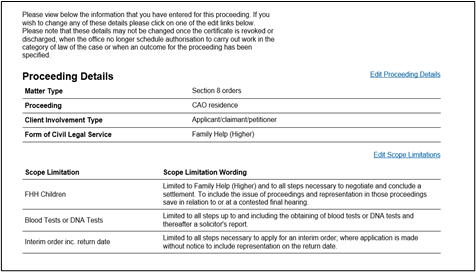
After each amendment the Amend Case screen will be displayed. Multiple changes can be made prior to submitting the final Amendment. Further means or merits information may be required if the amendment impacts any previous information provided.
When all amendments have been made click Submit Amendments.
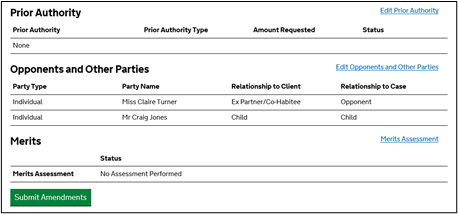
You will be presented with a summary of the amendments you are making.
Click Print to print a copy of the amendment summary.
Tick the box to confirm that any necessary client signatures have been obtained.
Click Next.
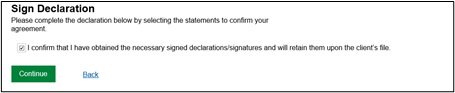
The Submission Confirmation screen confirms the amendment has successfully been submitted.

Further evidence may also be required to support the amendment. A document request will be sent requesting evidence to support any Means and Merits changes.
NOTE: Should you need to abandon your amendment for any reason, click the Abandon Amendment option on the Case Overview page.
The abandon option only applies to those amendments where you need to select the amend case option.