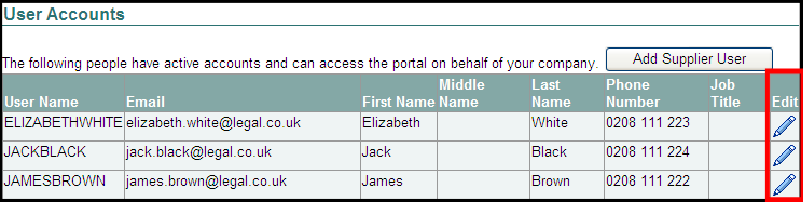User access to CCMS within your organisation is controlled through the CWA application.
Log in to the LAA Online Account.
Click on the Contracted Work and Administration link on your list of applications. You will be taken to the CWA Navigator.
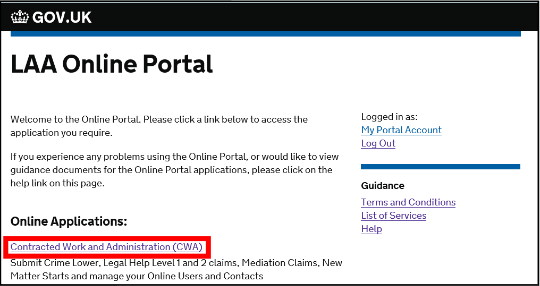
Click CCMS Advocate Administrator.
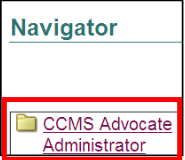
Select the Admin tab on the top right hand corner of the screen.
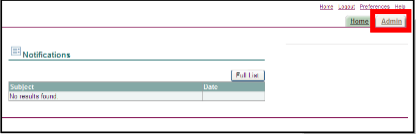
Then choose User Accounts from the menu provided.
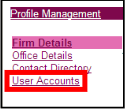
NOTE: User Accounts will display all existing users under your account. Check that the user has not already been set up on the system to avoid duplication.
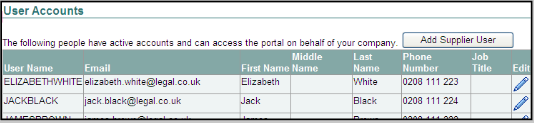
You need to add your new user as a contact before you give them a username. Choose Contact Directory from the menu on the left to see all the contacts attached to this advocate.
NOTE: Solicitor advocates will have been set up as a contact under their own name automatically, so there will be at least one contact visible in the directory.
Click Add to begin creating a new contact.
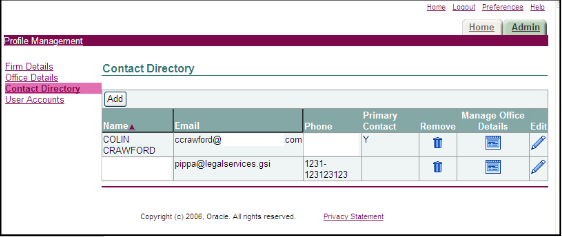
In the Add Contact screen, enter the required information (indicated by an asterisk). Ensure that you tick the Create User Account for this Contact? box before clicking Apply.
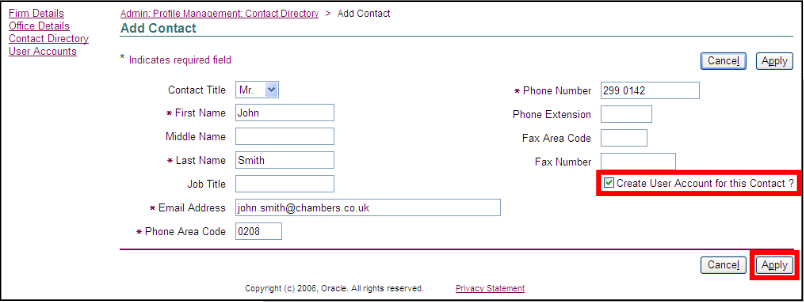
You will proceed to the Manage Office Details screen. Tick the box next to the legal aid supplier number to link the contact to counsel and then click Add Link to Contact and Continue.
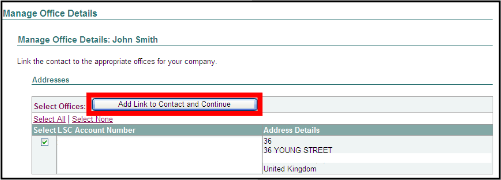
You will be taken to the User Information screen, where the details you entered have been duplicated for you.
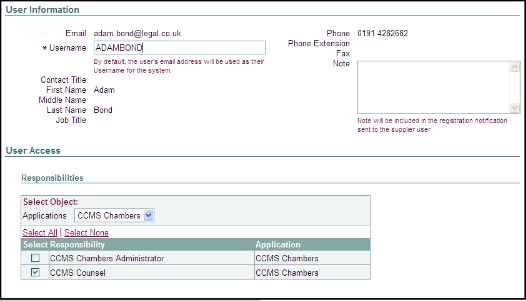
Responsibilities displays the available CCMS User Roles. Click the tick box to select the relevant CCMS Role(s) for the user to apply their role.
NOTE: The username will default to the email address. You must edit this before continuing. You should enter a username as the first and second names without a gap, for example JOHNSMITH.
You will also be notified if the username you choose is already in use in the system. You should have checked that your user does not already exist, so in this scenario you should pick a different username.
Under Office Restrictions click Modify Offices to open the Modify offices
screen. Select the account number by ticking the box, then click Apply. This will ensure the user you are setting up can access the account. You will be returned to the main user registration screen. Scroll down to the bottom of the screen and click Register.
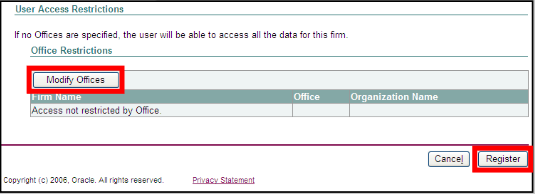
NOTE: A confirmation message will be displayed to confirm that the account has been created. The new user will receive an email containing their username and password and a link to the Online Account where they can access the CCMS System.
You will now see the user on the list of User Accounts.
You can edit an existing user or contact at any time, including their contact details, office restrictions and roles assigned to them. To do this, just click on the pencil icon next to the user or contact that you would like to edit. Make any changes you wish, and then click Apply to save them.