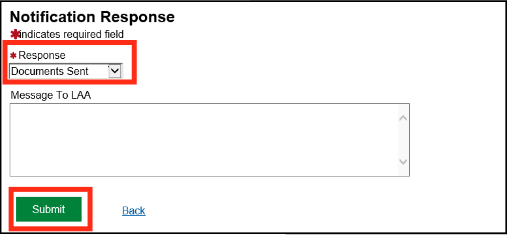You will receive a Document Required action in your actions and notifications. The easiest way to submit evidence is electronically and the maximum file size is 8MB.
You can keep the size of your scanned files to a minimum by using compression, scanning in black and white rather than colour, by using a resolution of 300 dots per inch (DPI). Supported file types include PDF, RTF and TIFF.
Select Your Actions and Notifications from the homepage to view all outstanding items.
Click the Documents Required action.
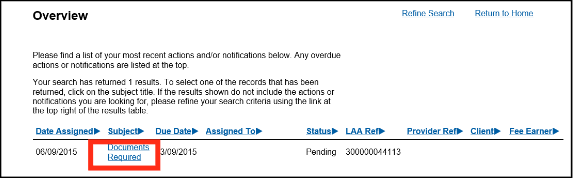
Information, such as required evidence and due date, can be found in the top half of the screen.
To upload documents click Provide Documents link.
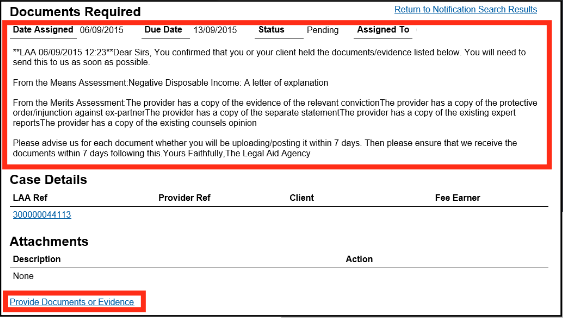
Click Add Electronic Document.
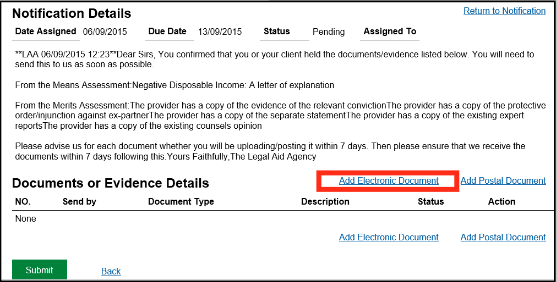
Use these fields to classify the type of document.
Click Browse to search and upload the document.
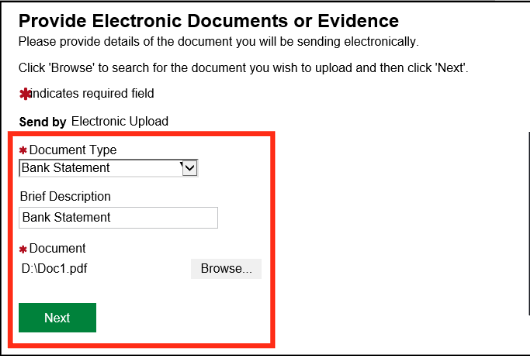
Review the documents that have been uploaded.
To add additional documents click Add Electronic Document and repeat process.
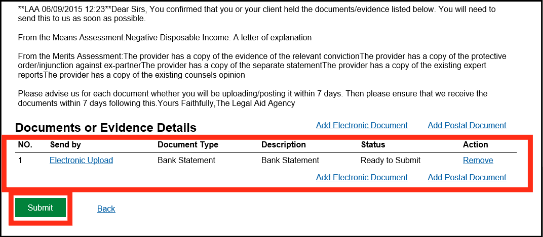
Now documents are attached, scroll to the top of the screen and select Return to Notification.

From the Case Notification screen, scroll to the bottom and select a response of Documents Sent.
Click Submit.