This guide will take you through the process of submitting an appeal bill on CCMS. If an appeal bill is being created by a user with a chambers login, ensure the Acting on Behalf of has been changed to the Counsel the appeal bill is being submitted for.
You should only submit an appeal bill for lines of work that you are disputing.
You can only submit an appeal for the amount of costs that the LAA have assessed off the original bill.
NOTE: You should not include the amount of the whole bill line unless the bill line has been reduced to zero.
Login to CCMS and search for the relevant case from Cases and Applications.
Scroll down the Case Overview screen to the Available Actions and click Billing.
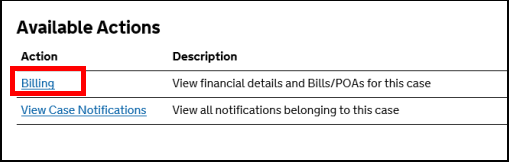
The Case Statement of Account screen will appear. This screen shows the current financial position of the case.
Scroll to the bottom of the screen to the Bills and Payment on Account section.
Click Create Bill to begin creating an appeal bill.
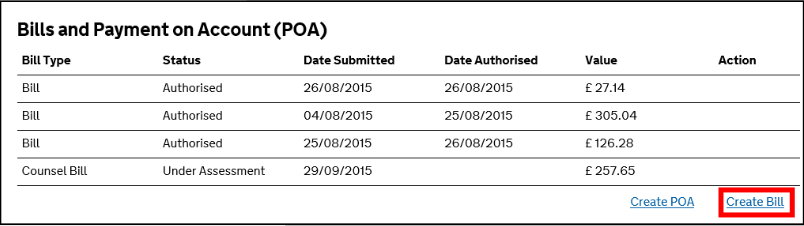
A new bill is generated. Click Bill Details to begin.
NOTE: Do not click Submit until the bill is complete.
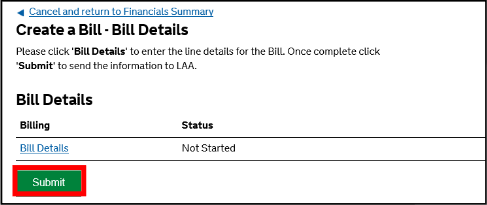
From the type of claim drop down menu choose Counsel Appeal.
Click Next.
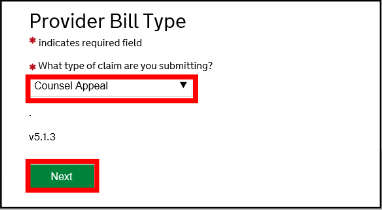
Identity the claim that you are appealing using the format as shown:
Bill type – date submitted – original amount
Click Next.
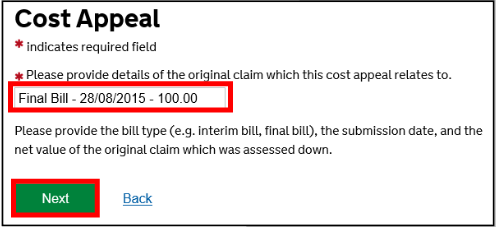
NOTE: Please do not enter any additional information here as this may cause the appeal to become stuck. Additional information can be entered when uploading the supporting documents.
When you reach the bill lines for the appeal you are making you should only enter the parts of the bill that you wish to appeal.
NOTE: Do not enter the bill in its entirety unless you are appealing a full bill.
Use the Remove button if CCMS presents you with billing options you don’t want to appeal.
Use the Add button to enter more bill lines. Click Next to continue to appeal bill.
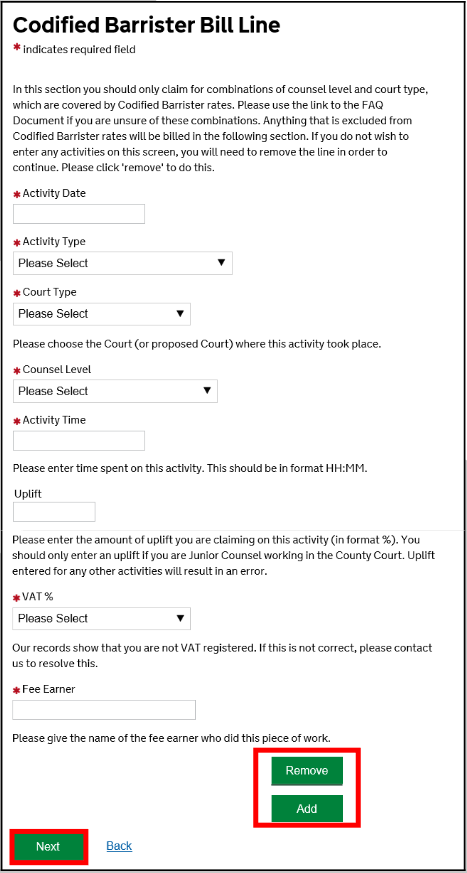
Once the bill is completed CCMS will return to the Bill Details section. Now that the bill is completed it can be submitted to the LAA for assessment.
Before the bill is submitted a draft print bill summary can be displayed. Clicking Bill Summary will display a summary of the bill.
Click Submit to send the appeal bill for assessment.
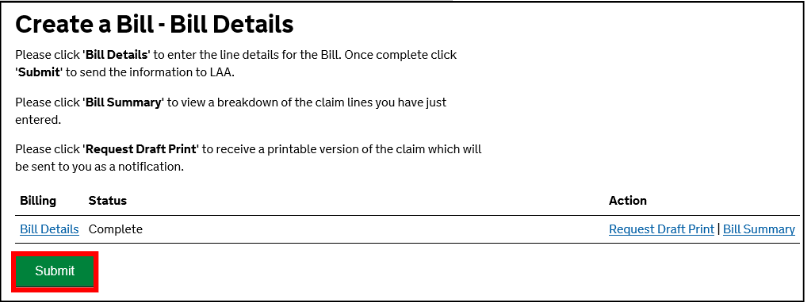
NOTE: A Documents Required action will be sent to the user that pressed the submit button shown above. Any evidence requested must be provided before the LAA can process the appeal bill.
For more information please see the submitting electronic evidence or submitting evidence by post guidance.
NOTE: When a bill is rejected, users are able to copy the rejected bill. In the Bill Details section rejected bills have an option to Copy in the actions column.