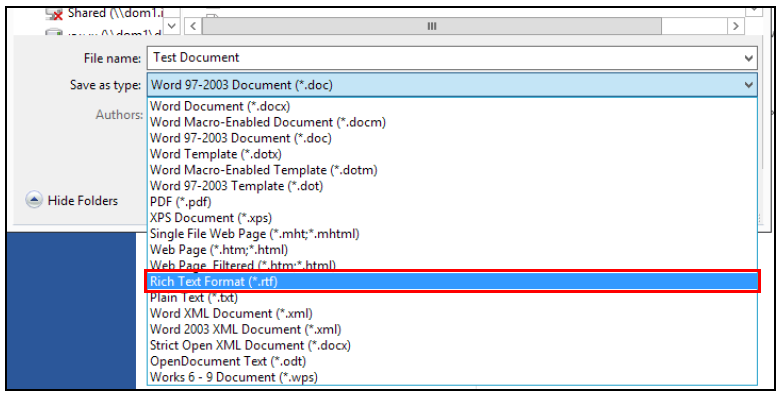When entering information into CCMS there are certain formats and characters which you are required to enter.
If you enter an invalid format or character you will be presented with an error message which will prevent you from progressing to the next screen.
This guide will show you the following:
- Which characters are invalid when copying information from Microsoft Word
- Which formatting is invalid
- How to turn off “smart quotes”
- Date and Postcode formatting
- Alternative ways to submit your statement of case
Invalid characters
The characters listed in the table will all present an error message within CCMS when used.
The error message will start with this symbol:

It will state which field has the invalid character and ask you to amend your entry.
| Character | Character Name | Solution if applicable |
|---|---|---|
| “ ” | Double Quotation Mark | See Smart Quote Section |
| ‘ ’ | Single Quotation Mark | See Smart Quote Section |
| < | Less-Than Sign | N/A—do not use |
| > | More-Than Sign | N/A—do not use |
| | | Vertical Line | N/A—do not use |
| ` | Not Sign | N/A—do not use |
| ¬ | Grave Accent | N/A—do not use |
Invalid Formatting
If you are writing your statement of case using Microsoft Word with the intention of using the copy and paste function to enter the information into CCMS the following formatting is invalid and will present an error message:
- using the tab key
- using bullets and numbering
Smart Quotes
Smart Quotes are quotation marks which, although all keyed the same, are automatically interpreted and set as opening or closing marks (inverted or raised commas) rather than vertical lines.
If you copy and paste a statement from Microsoft Work into CCMS the Smart Quotes will generate an error message.
In order to prevent this from happening you can change your settings within Microsoft Word using the following steps.
- Click the Microsoft Office Button at the top left of your screen and click Word Options.
- Select Proofing, and then click AutoCorrect Options.
- Click the AutoFormat As You Type tab (highlighted on the right)
- Under the Replace as you type section untick the “Straight quotes” with “smart quotes” check box.
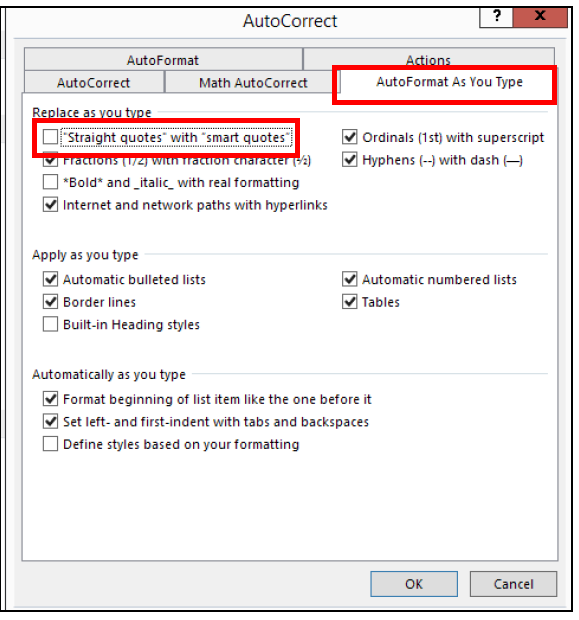
You can now copy and paste your statement into CCMS and you will not be given an error if you use double/single quotation marks.
Date Formatting & Postcodes
When entering dates into specific date fields in CCMS, for example a clients date of birth, you must follow the format of DD/MM/YYYY. If you do not follow this format you will be presented with an error message.
Postcode entry is also required in a specific format. AB12 3CD would be the correct use with a space between the two separate parts. AB123CD would be an incorrect use and would present you with an error message.
An Alternative way to upload your Statement of Case
When completing your application you do not have to use the statement of case free text box.
The alternative option is to choose to upload your statement separately as part as your Document Request.
NOTE: The maximum file size per document is 8 MB.
To perform this action:
- In the Merits Interview select Yes to the question ‘Do you intend to upload a
- separate statement of case?
- Collate any other documents you will be requested to upload.
- Save your statement as a Rich Text Format (.rtf) in Microsoft Word
To save your file as a Rich Text Format follow these steps:
- Click File
- Click Save As
- Type your document name
- In the Save as type drop down box select Rich Text Format (*.rtf)
- Click Save