This guidance takes you through the step-by-step process of performing a cost undertaking.
Navigate to the relevant case through your Cases and Applications.
From the Case Overview screen scroll to Available Actions.
Click Billing.
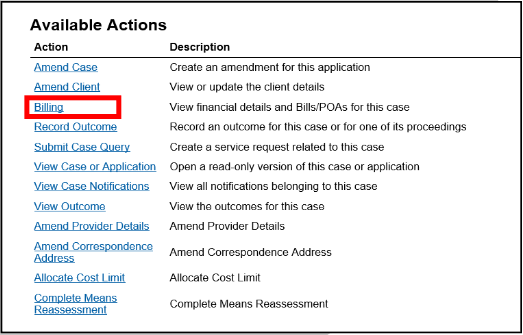
The Case Statement of Account screen will appear.
Click Enter Undertaking.
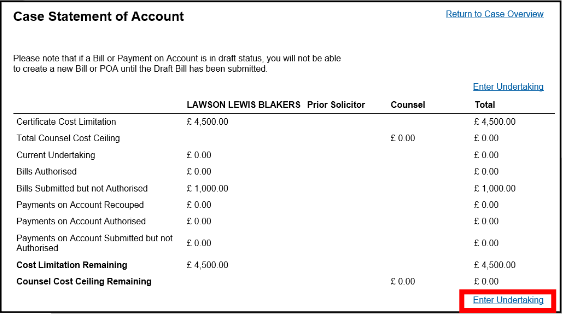
From the Enter Undertaking screen, enter the details of the current Undertaking.
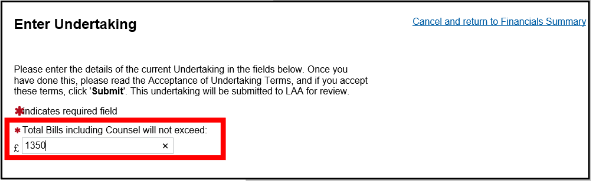
Tick the box to accept the Undertaking Terms.
Click Submit.
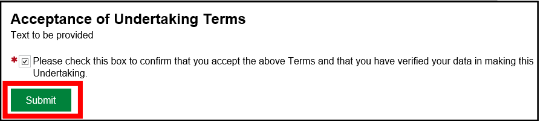
NOTE: A notification from the LAA will be sent once the undertaking has been considered. Notifications can be accessed from the CCMS home screen by clicking on your Actions and Notifications.