Amend Case
Search for the case you wish to make the prior authority request for through the Cases and Applications section.
From the Case Overview screen click the Amend Case link from the table of
Available Actions.
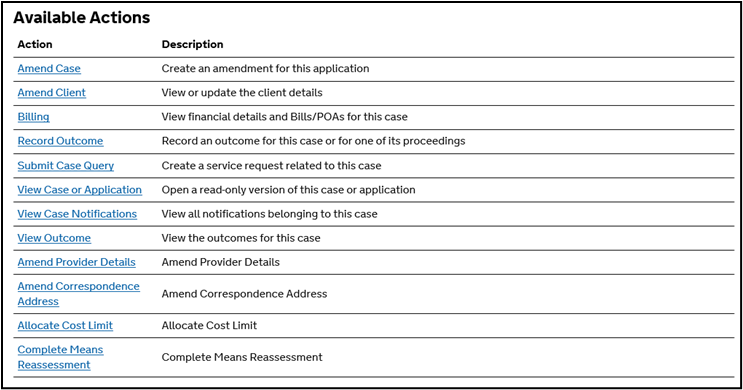
Select the Amendment Type from the drop-down list.
Click Next.
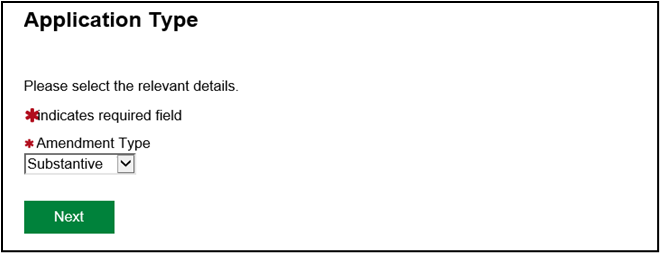
NOTE: If you have an emergency certificate select emergency as the type. If you have a substantive certificate, select substantive.
Prior Authority
From the Amend Case screen scroll down to the Prior Authority section.
Click Edit Prior Authority.
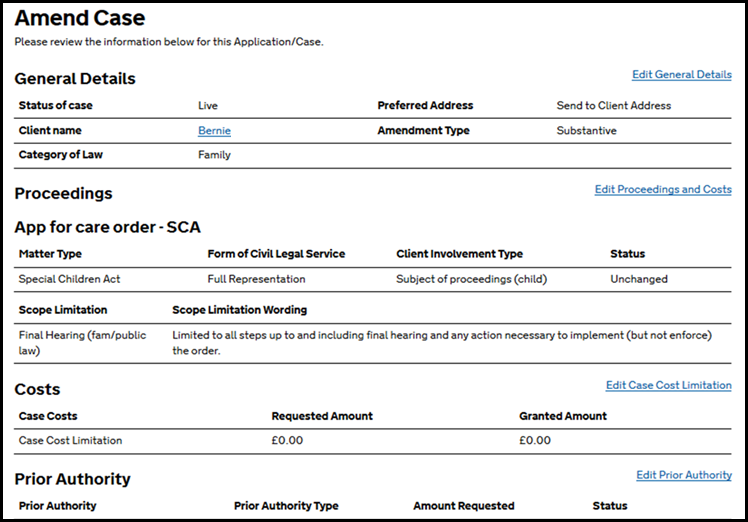
The Prior Authority section is contained on the Proceedings and Costs screen.
Scroll down to the Prior Authority table and click Add Prior Authority.
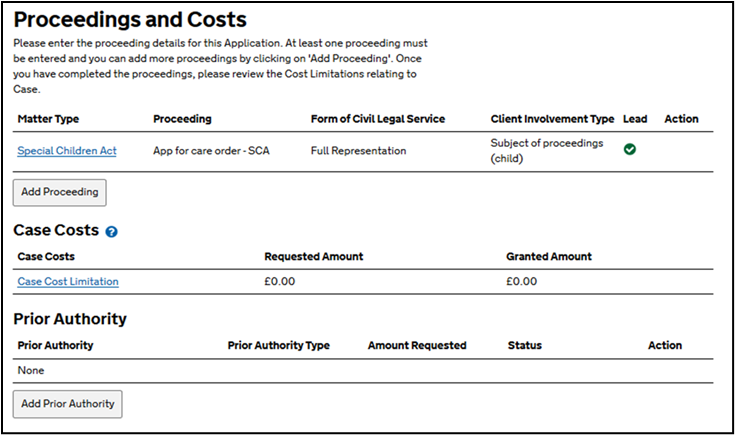
NOTE: Please avoid clicking Add Proceeding or amending scope in any way unnecessarily as this may cause delay in processing your request.
Select the type of Prior Authority you wish to request then click Next.
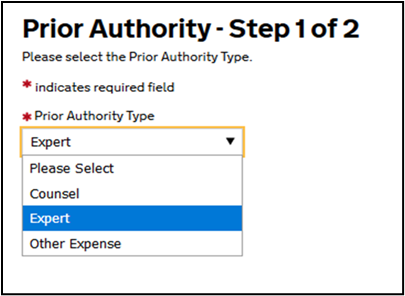
Counsel refers to two counsel, KC or KC with Junior. If Counsel is being instructed to provide an expert opinion, for example, to provide a report on foreign legislation, please select ‘Expert’.
Complete all mandatory fields on the request form.
Click Confirm.
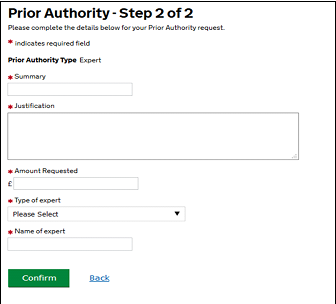
In the summary field please state the type of expert and the expert name.
NOTE: Please do not type ‘Expert’ in the summary field, particularly when applying for multiple experts.
In the Amount Requested field, please enter your client’s share of costs exclusive of VAT and travel costs (unless prior authority is requested to cover travel costs specifically).
The request will now appear in the Prior Authority table. To add additional Prior Authority click Add Prior Authority and follow the steps illustrated above.

When you have added any additional Prior Authority, all the requests will appear in the Prior Authority table.
Click Return to Amend Case to submit the amendment.
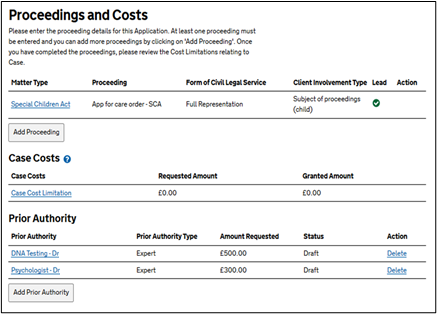
Upload Documents
Once back on the Amend Case screen, scroll to the bottom. If you have the required documents to support the Prior Authority amendment you can upload these to the amendment. Click Upload Documents.
If you do not have the documents currently, proceed to the Submission step.
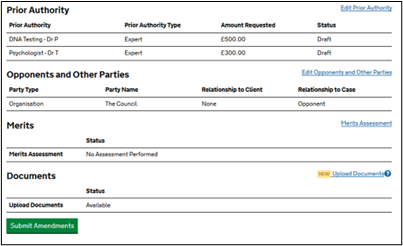
You will then be asked if you have one of the documents listed available to upload.
Click Yes.
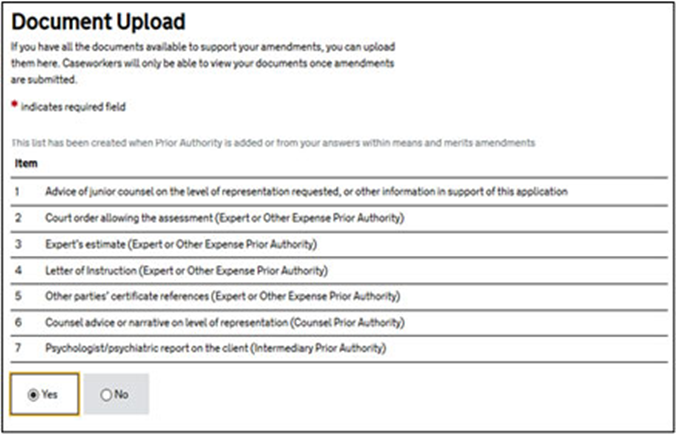
If you have additional documents to provide that are not listed please click Yes.
Click Choose File to upload the document.
Once you have uploaded the document, choose the correct Document Type and provide a clear Document Description.
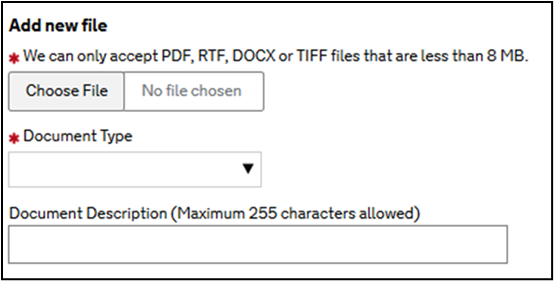
From the list presented, click the box next to the option which best applies to the documents you are going to provide in support of your requested amendment.
Once you have selected, click Upload and Return to Amend Case screen.
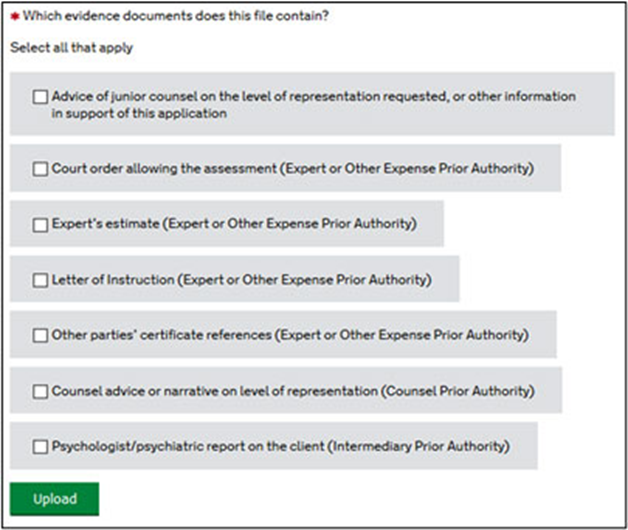
For any further document uploads repeat this step.
Submission
Scroll down the Amend Case screen. You can see the Upload Document status as Complete.
Click Submit Amendments.
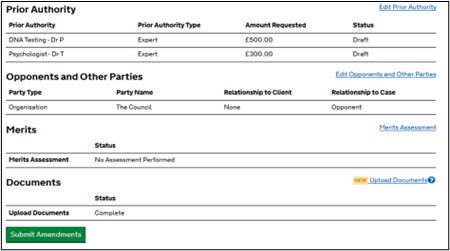
NOTE: If you have made another amendment (e.g. increasing costs) alongside the prior authority request you may be asked to complete a merits reassessment. Check the merits section before submitting the amendment.
You will be presented with an amendment summary. You can print this for your records. Click Print.
Review the information and click Next.
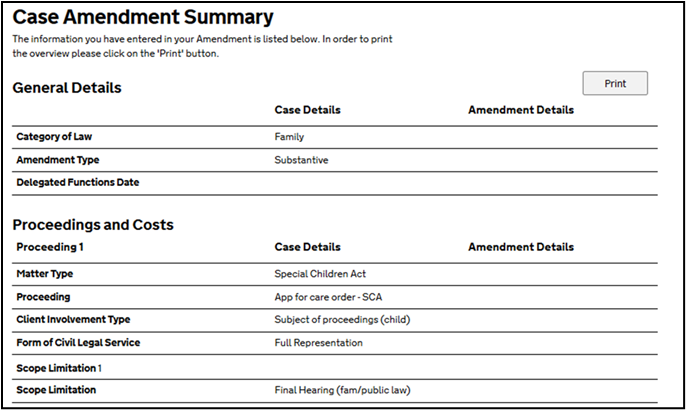
Declaration
Read and confirm the declaration by ticking the box on screen.
Click Continue.

The Submission Confirmation screen confirms the amendment has successfully been submitted.
Click Next to return to the Case Overview screen.
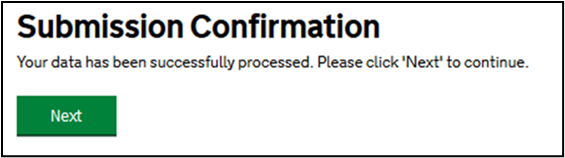
NOTE: You may receive a document request asking for supporting evidence once you have submitted the request. Please upload the evidence as soon as possible as the LAA will be unable to grant your request until this action has been responded to. Also, Prior Authority is issued exclusive of VAT.