This guidance sets out how to remove roles and delete users from CCMS when the employee has left your firm. The removal of CCMS roles can only be completed by the CCMS Firm Administrator within your office or firm.
Log into the LAA Online Account as the CCMS Firm Administrator. The individual user will be unable to add or change roles unless they have the Administrator role.
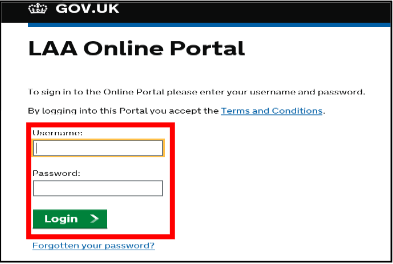
Click on the Contracted Work & Administration link on your list of Online Applications.
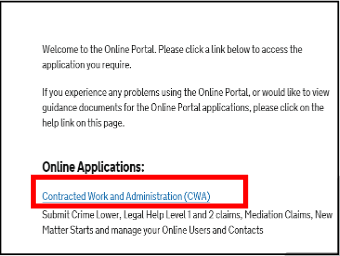
In the top left corner you will have a list of your CCMS roles available. Click CCMS Firm Administrator.

When in the Notification section click on the Admin tab in the top right corner of the page.
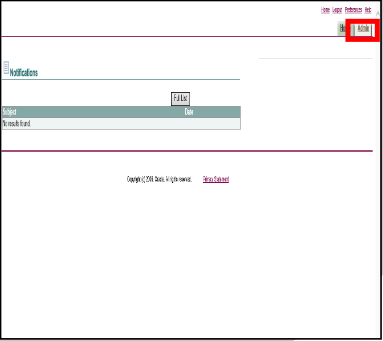
Click on User Accounts on the Profile Management page. This is located in the
top left hand corner.
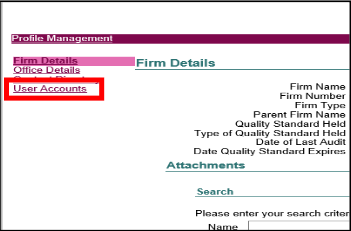
User Accounts will display all the existing CCMS Users within your firm. Click on the Pencil icon in the Edit column to amend that users CCMS roles.
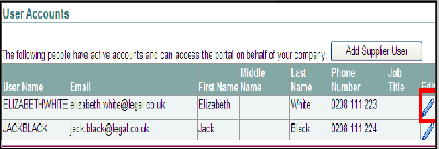
The Manage User Profile screen will allow you to make changes to the user which includes change of email address, contact details and name.
NOTE: You are unable to change the username.
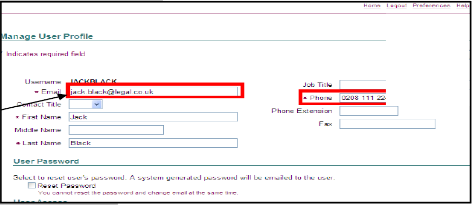
Scroll to the Responsibilities section to see what roles the user currently has.
Untick each role in the left hand column to remove the roles allocated to the user. This will restrict any access whilst the account is being deleted.
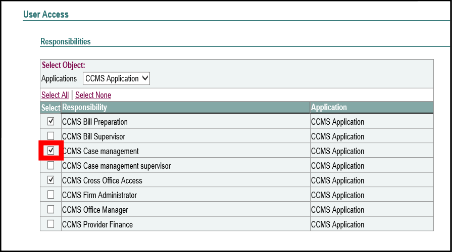
Once you have removed all the responsibilities required, click Apply to save the changes.
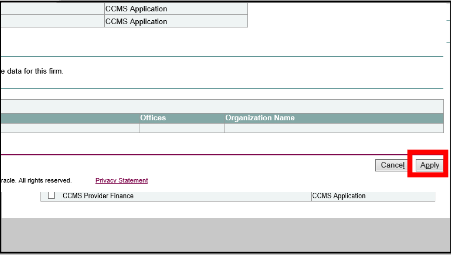
A confirmation message will be displayed to confirm that the changes are being applied. However, these changes can take up to five working days to apply.
NOTE: Only the CCMS Firm Administrator role can add or change existing roles. This role can be allocated to more than one person within your firm.