This guide explains how to link cases together. The following links can be created by the Provider.
Continuation: A link between two cases, where one is the continuation of the other (i.e. they relate to the same matter).
Family – Lead Case: A link of family cases where two or more clients are being represented in the same court proceedings. The lead case has a cost limitation covering the work of all the linked cases; the other cases have a cost limit of zero.
Family – Associated: For every lead case there must be at least one associated case. As mentioned above the cost limit is apportioned to the lead case and the associated cases have a cost limit of zero. There is only one linked lead case, this is linked to all associated cases. Associated cases are never directly linked with each other.
Linked Legal Issue: To enable the linking of cases where there is only one legal issue in the court but the LAA process requires there to be multiple certificates as each case requires its own cost limitation.
Examples:
- Non-family cases where one provider is representing two or more clients in the same court proceedings.
- Family cases where one child/client is not part of the lead case model and has a non-zero cost limitation.
NOTE: A link cannot be created on applications that have a status of Submitted. Links can however be created on cases that were previously submitted and are/have been live by submitting an amendment.
The LAA encourage that cases be linked as part of the initial application process. In order for one case to be linked to another, one case must already be submitted. Make a note of the case reference number of the previously submitted case.
One case must already be submitted. The link is created as part of the application process of the second application.
Linking a new case on CCMS:
Click New Application to create the second case. Complete the client’s details.
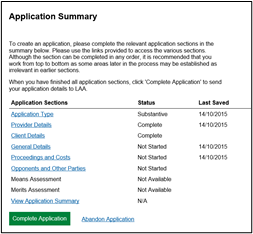
Once you have registered the client, the Application Summary screen appears. All necessary sections must be completed.
Click General Details to create the link.
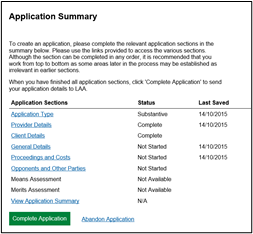
Enter the correspondence address.
Click Next.
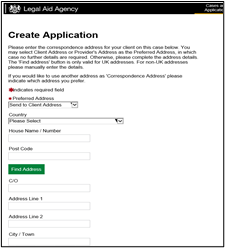
Click Link an Application/Case.
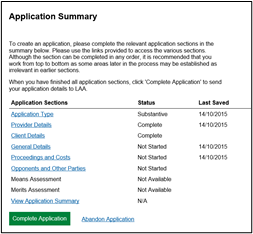
Enter the Case Reference of the case that is to be linked. Click Search.
NOTE: If you have more than two cases to link note the reference number of the first case, which will be your Lead case. All other cases will be linked to the Lead case only and nothing else. Do not attempt to link the third to the second case, the fourth to the third case and so on. Link all cases to the lead only.
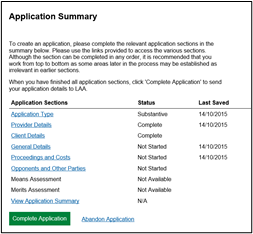
Check that the correct case has been selected. If so, click Link Case.
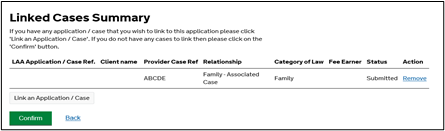
You will be asked how is this application/case related to your application. Please select the relevant option from the dropdown list. Click Next.
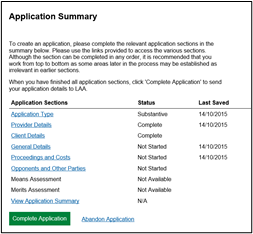
Check the type of link in the Relationship field. Click Confirm.
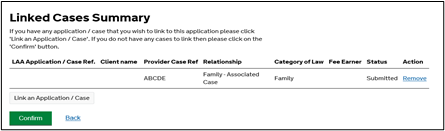
- The Application Summary screen will appear again in order for all sections to be completed accordingly. Once completed, the application can be submitted.
- Additional cases can be linked following the same process. There should only be one lead case.
Cases already submitted:
Follow these steps in instances where cases were previously submitted but now require a link. The link can only be created on a case that is/has been live.
- Navigate to the CCMS homepage. Keep note of the cases that will be linked.
- Click your Cases and Applications to search for the relevant case.