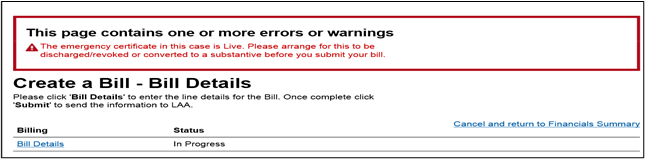This guide shows you how to create and submit a bill for assessment by the Legal Aid Agency.
Before submitting a final bill, please ensure that outcomes have been submitted against all proceedings on the case. If they have not, you will have to submit the outcomes before the final bill option becomes available.
Once your outcomes have been processed by the LAA, your bill will then enter the queue to be assessed.
When you come to submit a final bill the counsel fees that have been allocated must match exactly what counsel has claimed. Please see the Assigning Counsel guidance for information on how to amend counsels cost limit.
Navigate to Cases and Applications.
Search for the case you wish to bill against using the search criteria.
Select the case from the search results to access the Case Overview.
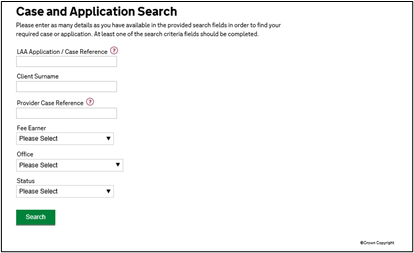
From the Case Overview screen scroll down to the table of Available Actions.
To create a bill click on the Billing link.
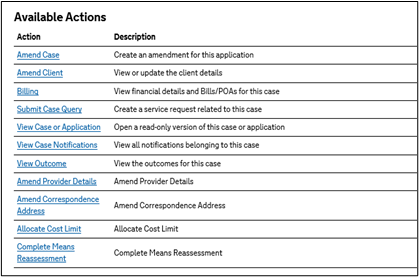
The billing section shows all costs attributed to the case.
To begin creating a bill click Create Bill.
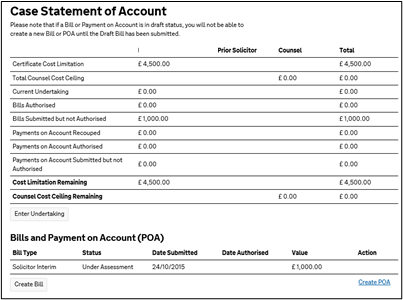
From the Bill Details screen click on the Bill Details link to begin the creation process.
NOTE: Do not click Submit until bill entry is complete.
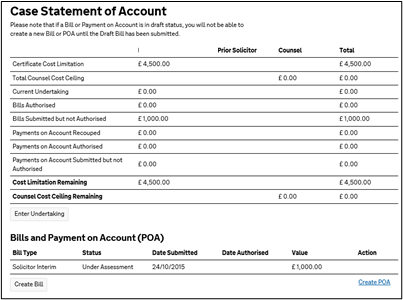
Answer all mandatory questions about the bill.
On a Solicitor Interim Bill only, you will be prompted to select any relevant POAs for recoupment. This page does not appear on Solicitor Final bills, which select all POAs for recoupment by default.

If you bill using CCMS’ Claim Upload functionality, you will not get the option to select all POAs for recoupment. You can instead upload a note to LAA and we will select the POAs on your behalf.
When you come to the court assessment question answer No for LAA Assessed Bills.
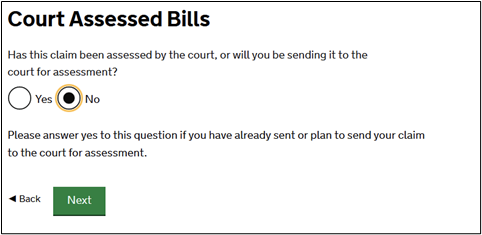
If you answer ‘No’, CCMS will prompt a second question. This question lets us know if you are sending this claim to us for assessment voluntarily or if it is a claim that requires LAA assessment.

Answer ‘Yes’ when your claim finished in front of a District Judge or higher and is over £2,500 and you are voluntarily sending your claim to LAA for assessment rather than the court.
Answer ‘No’ for all other claims.
Answer the mandatory questions on the bill line.
Add multiple lines by clicking Add. Once finished click Next.
Add any disbursements (if previously indicated).
NOTE: Routine correspondence should be entered on one line as a total figure.
Additional Disbursement lines can be added by clicking Add.
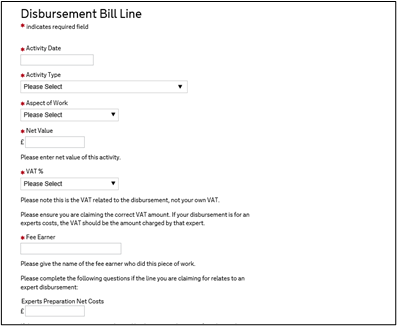
On the Bill Details screen the status will change to Complete.
Click Request Draft Print if you require a copy of the bill to hold on file.
Click Bill Summary to access a summary of the bill.
To submit the bill to the LAA click Submit.
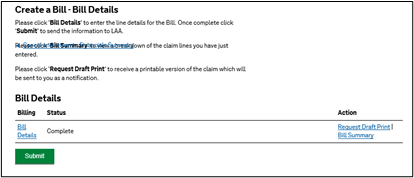
Tick the boxes to complete the declaration.
Click Continue to submit the claim to the LAA.
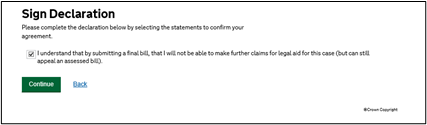
The Submission Confirmation screen confirms that the bill has been submitted to the LAA.
Click Next to be returned to the Financials screen.
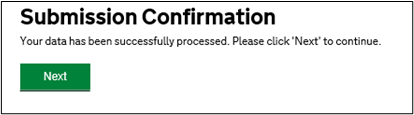
NOTE: When entering a line by line bill in CCMS you don’t have to enter an individual line for each telephone call or piece of correspondence.
Simply enter an activity date from when the certificate was live and enter the total amount for the letters or telephone calls.
A document/evidence request will be sent to the person who submitted the bill. This must be processed before the LAA can process the request.
For more information on sending evidence, please see the Submitting Electronic Evidence or Submitting Evidence by Post guidance.
If the proceedings being billed for involve a dispute about children you must include a document in your evidence stating that either “I am satisfied that the experts meet MOJ standards” or “I am not satisfied here is my justification for using them…”
To check the status of the bill submitted, follow steps 1, 2 and 3. The bill status will be displayed at the bottom of the screen.
If billing for two different fee schemes at the end of a case, for example, a LAA
assessed fixed fee and court assessed bill together, submit assessed fixed fee and court assessed bill together, submit an interim bill for fixed fee one prior to submitting your outcomes, then, submit outcomes and a final bill for the court assessed.
Once a final bill has been paid and the status is Cost Complete the case will no longer be visible in CCMS. Should action need to be taken it will be necessary to contact the LAA.
NOTE: Documents Required Actions
An extended and more specific request as shown below will appear to reduce the need to make further requests for information.
Always upload as much information as you can as specified in the request and respond to the notification with a Documents Sent response.
The process of uploading documents to CCMS remains the same as detailed in the Submitting Electronic Evidence guidance.
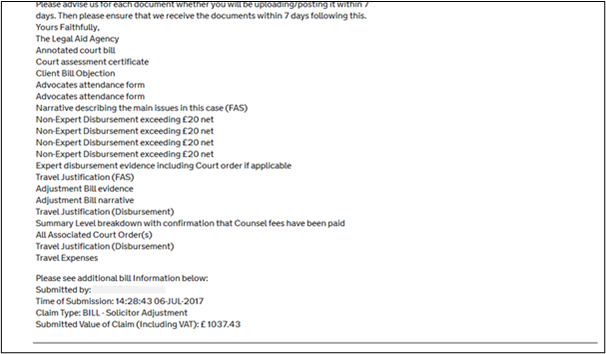
NOTE: Submitting a bill against an Emergency Certificate
CCMS will prevent providers from submitting a bill against an Emergency Certificate where the Substantive amendment has not yet been considered. A bill should not be submitted before an assessment of the client’s means has been completed.
The error message below will appear if a provider attempts to submit the bill against a live Emergency Certificate in error: “The emergency certificate in this case is live. Please arrange for this to be discharged/revoked or converted to a substantive before you submit your bill”.
This change does not affect POAs and Advocate bills.