This guide outlines the full process you should follow if you want to grant access to an existing user on CCMS. This can only be done by a user with the CCMS Firm Administrator role.
Log in to the LAA Online Account. User access to CCMS within your organisation is controlled through the CWA application.
Click on the Contracted Work and Administration link on your list of applications. You will be taken to the CWA Navigator.
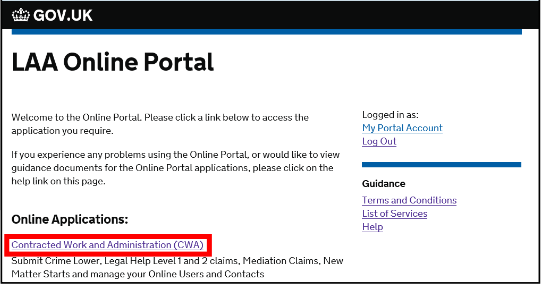
Click CCMS Firm Administrator. If you only have one role assigned to your username, you may not see the Navigator screen and will continue to step 2.
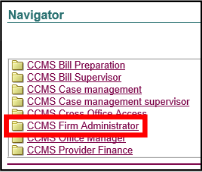
Select the Admin tab on the top left hand corner of the screen.
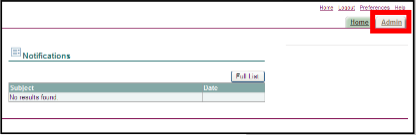
Then choose User Accounts from the menu provided on the left.
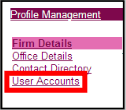
User Accounts will display all existing CWA users in your firm. If you are setting up a new user you should check that the user has not been previously set up on the system before registering them. If the user you want to give CCMS access to already exists, click on the pencil icon next to them.

This will open the Manage User Profile screen, where you can edit information such as the user’s contact number and email address if necessary.
NOTE: You cannot amend the username as this is fixed as soon as it has been created.
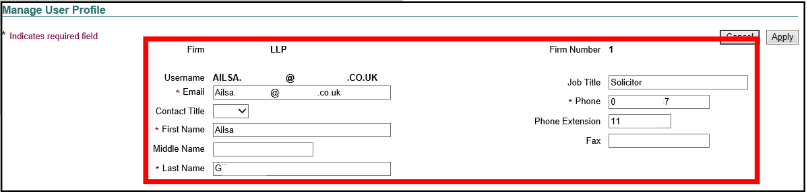
Scroll down the screen to Responsibilities to see what roles the user currently has. View CCMS roles by choosing the CCMS Application from the drop-down list. Click the tick box next to relevant CCMS Role(s) for the user to add the role.
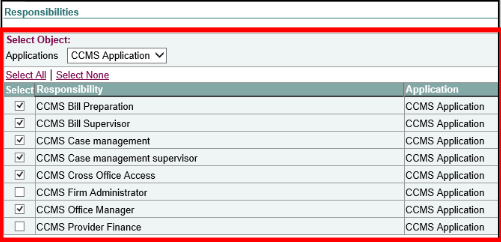
NOTE: Should an administrator wish to take away a user’s permission, they cannot delete the record permanently, but can end-date their access. This is done in the Edit function highlighted in step 3, and in step 5 by removing ticks for their Responsibilities.
If you want to change a user’s office access, click Modify Offices to open the Modify offices screen. Select all the office(s) that you want the user to be able to access and click Apply.
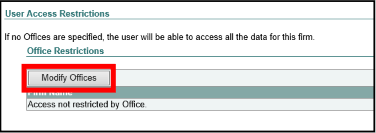
When you have chosen the CCMS roles and made any other amendments to the user, click on the Apply button (located at the top or bottom of the screen) to save the changes.

NOTE: A confirmation message will be displayed to confirm that the account has been changed and the user will have access to CCMS within 30 minutes.
For help registering a new user to use CCMS, see the Registering a New user for CCMS guidance.