This guide shows you how to create someone as a Fee earner or Supervisor in CCMS. Only a user with the CCMS Firm Administrator can complete this activity.
In CCMS, you can choose from a drop-down list of Fee Earners or Supervisors to assign them to a case. Following the steps in this document allow you to add someone to the list that appears in the drop-down.
There are two parts to this process:
- Create a contact
- Apply a practitioner type to that contact
Information on Fee Earners/Supervisors can be used by you and the LAA to monitor the cases an individual is assigned to.
Log in to the LAA Online Account. Click on the Contracted Work and Administration link on your list of applications.

In the CWA Navigator, click CCMS Firm Administrator.
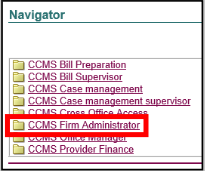
NOTE: If you only have one role assigned to your username, you may not see the Navigator screen and will continue to step 2.
Select the Admin tab on the top right hand corner of the screen.
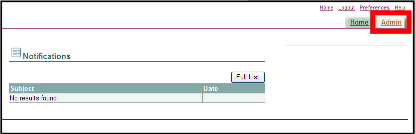
Choose Contact Directory from the menu provided.
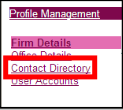
Contact Directory displays all existing contacts under your account. Your firm is set up with one contact automatically, so there will be at least one contact visible in the directory. This is usually your Firm Administrator.
Check whether your contact already exists. If not, click Add to begin creating a new contact.

NOTE: If your contact does exist, you can click the edit button next to them and skip to the Manage Office Details step.
In the Add Contact screen, enter the required information (indicated by an asterisk).
Now you need to add the Practitioner Type. You must do this to ensure that the contact appears on the lists of fee earners/supervisors for your firm. This also applies to Chartered Legal Executives.
Choose Qualified Solicitor from the drop-down list. Fill out the mandatory fields that now appear below Practitioner Type. The Start Date will be today’s date. Click Apply to save the contact.
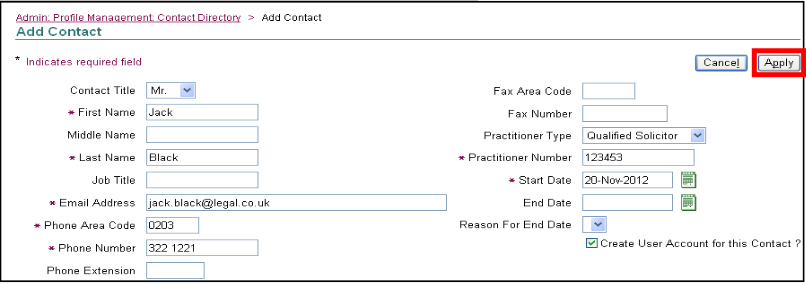
You will proceed to the Manage Office Details screen. Tick the box next to the main office the contact is based at.
NOTE: You must only tick one box, even if the contact works at more than one office. Ticking more than one box may mean you need to recreate the contact.
Then, click Add Link to Contact and Continue. The process is now complete.
NOTE: If you are amending an existing contact, they should already be linked to an office and you will not need to complete this step.
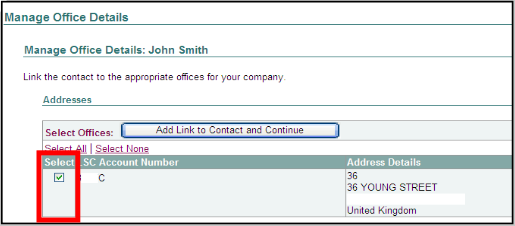
All the contacts you create will now appear in your Contact Directory. Adding the practitioner type means that the contact will appear in fee earner/supervisor lists on CCMS.
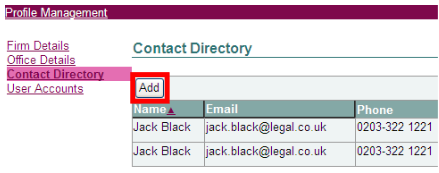
You can edit a contact at any time, including assigning or removing the practitioner type. Click on the pencil icon next to the contact that you would like to edit. Make any changes you wish, and then click Apply to save them.
NOTE: Creating someone as a contact is not the same as creating them as a user on CCMS. Use the ‘Register a user and grant access to CCMS’ guidance for advice on creating users.