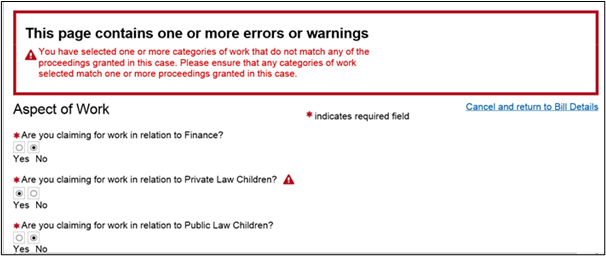The bulk upload facility in CCMS allows you to export data from your case management system and upload it directly into CCMS. This replaces the need for you to manually enter bills line by line.
Your software vendor will be able to assist you with producing a file from your case management system to upload.
Follow this guide to:
- Check the pricing information for the claims you want to submit
- Upload and submit the claims to the LAA
After exporting your file, log in to CCMS. On the CCMS homepage click Create General Request.
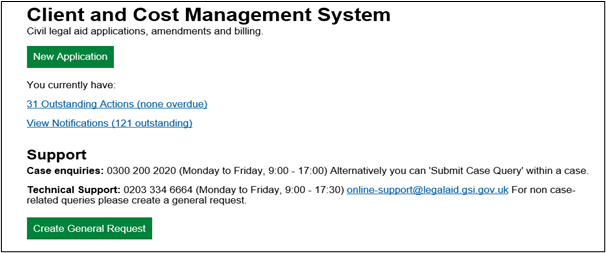
The Create General Request page is displayed. Click the drop-down button and choose from:
Claim Upload (Pricing Only): this will validate your claims and send you a copy of the pricing information for successful claims. This option will not submit the claims to the LAA.
Claim Upload: once you are happy with the pricing, choose this option to validate your claims and then submit them to the LAA. Only successfully validated claims will be submitted.
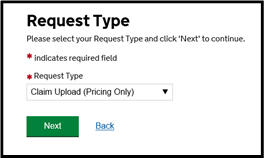
Select Claim Upload (Pricing Only). Click the Browse button and locate the .xml file from your drives. Select the file and click Open.
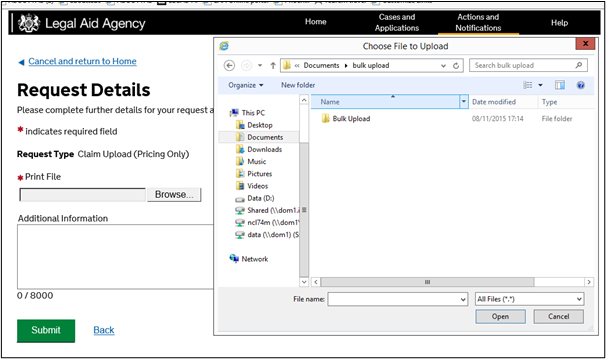
Enter any additional information about the claim (this field can be left blank).
Anything you enter here will appear in the header information of your notification, so you may want to include your case or certificate references as a reminder.
Click Submit.
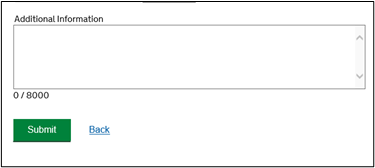
The Submission Confirmation page is shown when the upload is successful.
NOTE: This message means that the file has been successfully uploaded ready for system validation. It does not mean that the file has been accepted for assessment.
Click Next.
The successfully uploaded file will now proceed to system validation. The system will check for:
- matching case references
- correct provider data
- correct fee scheme data
The system will then price all successfully validated claims and send you a notification which contains the following information in attachments:
- which claims were successfully validated
- pricing information for the successfully validated claims
- rejection reasons for any unsuccessful claims
Click Actions and Notifications to view the attachments. The notification will have the subject of Claim Upload—Pricing Only. Click the subject to open the notification.

The notification will summarise the results of your upload. In the example below, only one claim was submitted. It was successfully validated, and priced only. Scroll down to the attachments and click View.
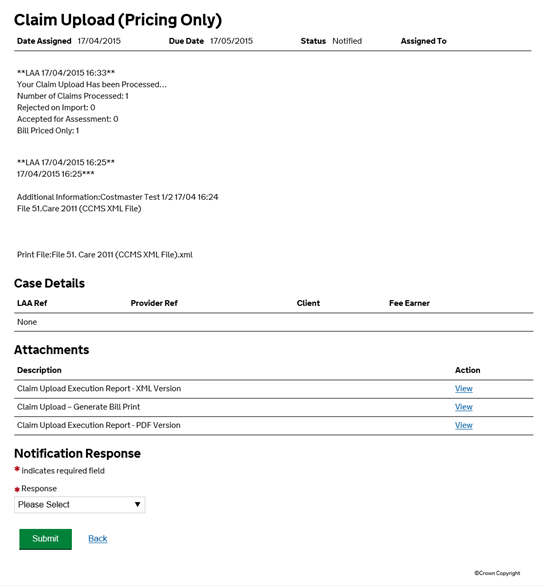
The example upload summary and bill pricing attachments below show that the claim has not been taken forward for assessment, and also the pricing information for the claim.
NOTE: Your claims have not been submitted to the LAA at this stage.
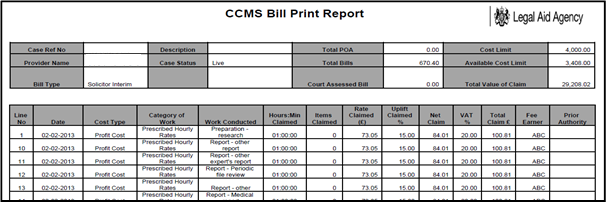
If any of your claims are rejected, the upload summary attachment will contain the reason why as shown below. Depending on the error message, you may need to contact your vendor, or the LAA.
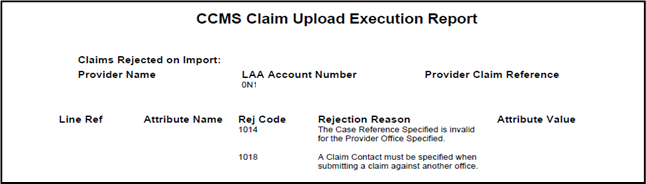
NOTE: You will not receive billing information for any rejected claims, because CCMS cannot validate them.
At this point, if you want to make any changes to your claims, you can return to your case management system to amend them.
If you are happy with your claims and the pricing, you can now proceed to Claim Upload.
Return to the home screen and click Create General Request.
This time, choose Claim Upload from the options in the drop-down box and click Next.
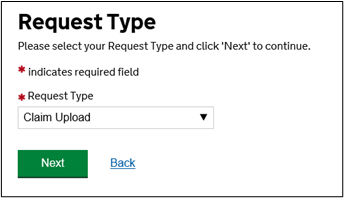
Browse for and upload your file. The system will validate and price your file again, but this time it will submit your successful claims to the LAA.
View your notifications again. This time the summary will state that the claims have been taken forward for assessment.
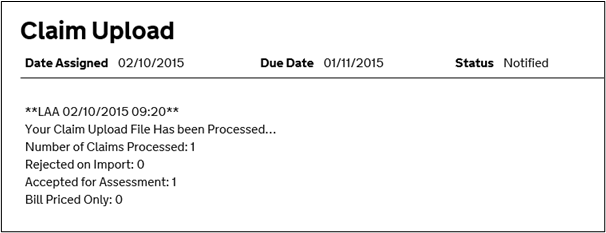
You will receive the same attachments as before, confirming which claims have been submitted and the pricing information, but this time the attachments will state that the claims have been accepted for assessment.
You have now successfully submitted your claims to the LAA. Bills submitted via the bulk upload facility will appear in CCMS in the same way as bills that have been submitted line by line.
Once the bill is assessed by the LAA you will receive a notification confirming the result of the assessment. Any payment made will appear on your statement of account.
Submitting a bill against an Emergency Certificate
CCMS will prevent providers from submitting a bill against an Emergency Certificate where the Substantive amendment has not yet been considered. A bill should not be submitted before an assessment of the client’s means has been completed.
The error message below will appear if a provider attempts to submit the bill against a live Emergency Certificate in error: “The emergency certificate in this case is live. Please arrange for this to be discharged/revoked or converted to a substantive before you submit your bill”.
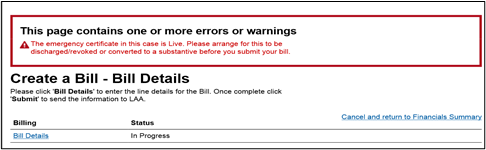
The screen below will be presented in relation to bulk upload claims.
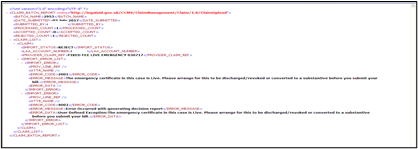
Claiming for an aspect of work that falls outside the scope of the certificate
Previously CCMS did not prevent the user to bill for work that falls outside the scope of the certificate resulting in rejection, assessment or request for further information. A bill will no longer be accepted if the aspect claimed does not match the proceedings granted in the case.
A provider or advocate entering a claim for an aspect of work not included in the scope of the certificate will receive an error message confirming that they have selected one or more categories of work that does not match any of the proceedings granted in this case.
The user is able to amend the aspect of work and continue with their bill.
This change will appear on both individual claims and bulk upload claims.