Sign in to Legal Aid Services (SiLAS)
This page contains user guides for processes being requested of all external users leading up to restoration of the LAA Online Account service.
Further user guides will follow, including any different or extra processes required as the service moves from restoration into business as usual.
Set up and managing user access (Back to top)
This section is for administrators at contracted providers
Once a user account has been created in Sign in to legal aid services (SILAS), you will need to set up and manage the user’s access for the:
- services they can use
- roles they need within these services
- offices they are attached to
You will only be able to set up and manage user access if a user account has been created.
What you need to do
In the service, select Manage your users. In the Status column you will see either incomplete or complete.
Incomplete: This means the user permissions have not been set, and the user has not activated the account.
Complete: This means user permissions have been added, and the user has activated the account.
To set up a user’s access, you can either select a user that has a status of Incomplete, or you can search for a specific user. You can search by firm name or code, or by the user’s name or email address.
How to set up access
- Select the user’s name to access the user details screen.
- Select Manage access on the user details screen and continue.
- Select all the services the user will need access to and continue.
- Select the roles this user will need for each service and continue.
- Select which of the firm’s offices they are attached to (if applicable).
- Check your answers and confirm.
You will see a confirmation page showing which services, roles, and offices you have set up for this user.
You will need to notify the user that their access has been set up.
Manage user access
You can manage a user’s access, such as changing which services they can use, which roles they have in a service, or which offices they are attached to.
To do this you should follow the same process as setting up access through Manage your users.
Note that users that have already had their access set up will have a status of COMPLETED in the status column.
For the current release of Your legal aid services the following services will be available to providers:
- Apply for criminal legal aid
- Submit a crime form
- CCMS (Client and cost management system)
- Apply for Civil Legal Aid
Other services will be added in the coming months.
Note: You cannot change a user’s name. If you need to do this you must contact the LAA Online Support Team.
Deleting or removing users
It is the responsibility of the provider to ensure the maintenance of accurate and up-to-date user account records. When a user account is no longer required, whether due to a change in role, departure from the organisation, or any other reason, access must be revoked, and the user account closed.
If there is a need to delete or remove a user, you can remove all the roles and permissions associated with that user via Manage your users. This will disable the user’s access to the system without deleting their account. Once this action is complete you must inform your firm’s Contract Manager.
If a user is going on an extended period of leave, for example maternity leave or long-term sickness, you must inform your firm’s Contract Manager.
Activate your Legal Aid Agency (LAA) Service administrator account (Back to top)
This section is for administrators at contracted providers
To access your Sign in to legal aid services administrator account you must:
- activate your account
- set up multi-factor authentication (MFA)
Once you have completed these steps you will be able to sign in whenever you need to use the Service.
How to activate your account
Your firm should have completed a validation process and nominated you as a Provider admin.
When this has been completed you will receive an email from LAA Online Services with the title ‘Sign in to legal aid services – activate your account’.
This email will include your account activation, details which will be:
- your email address
- an activation code
You should try to activate your account as soon as you get the email, as the activation code will expire after 30 days.
Select the ‘Activate my account’ link in the email. This will take you to the Sign in to legal aid services screen.
Select the ‘Activate my account’ button. On the next screen, check the email address is correct, then enter the activation code from the email you received.
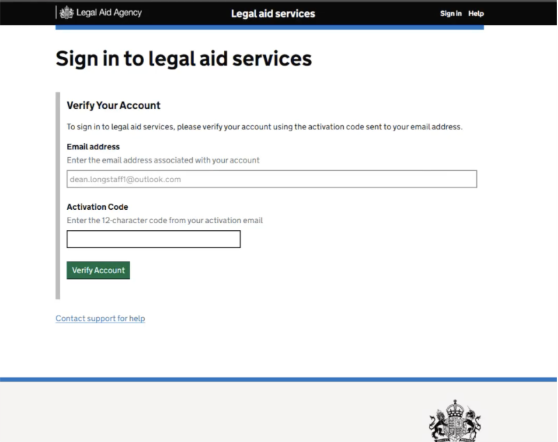
You will be directed to a Microsoft screen where you will need to accept the permissions and select Next.
You will then see a screen asking for more information. Select Next and you will be asked to set up multi-factor authentication (MFA).
How to set up MFA
After you have activated your account, you will be asked to set up MFA. MFA means you will have to confirm it’s you every time you sign in to the service. This is to ensure your account is kept secure.
To set up MFA:
- You will be asked to download the Microsoft Authenticator app on to your phone if you don’t have it already. There are other ways to authenticate your account, but we recommend using the Microsoft Authenticator app.
- In the app you will need to add Sign in to legal aid services as an account by following the onscreen instructions.
- Once you have set up MFA you will be asked to authenticate via the app.
You can now sign in to the service. On the home screen you will see the Services that you have been granted access to.
For the current release of Your legal aid services the following services will be available to providers:
- Apply for criminal legal aid
- Submit a crime form
- CCMS (Client and cost management system)
- Apply for Civil Legal Aid
Others will be added in the coming months.
Activate your Sign in to legal aid services account (Back to top)
This section is for contracted providers and third parties working on behalf of contracted providers
To access Your Sign in to legal aid services account you must:
- activate your account
- set up multi-factor authentication (MFA)
Once you have completed these steps you will be able to sign in whenever you need to use the service.
How to activate your account
Your firm should have completed a validation process and requested an account for you.
When this has been completed you will receive an email from LAA Online Services with the title ‘Sign in to legal aid services – activate your account’.
This email will include your account activation, details which will be:
- your email address
- an activation code
You should try to activate your account as soon as you get the email, as the activation code will expire after 30 days.
Select the ‘Activate my account’ link in the email. This will take you to the Sign in to legal aid services screen.
Select the ‘Activate my account’ button. On the next screen check the email address is correct, then enter the activation code from the email you received.
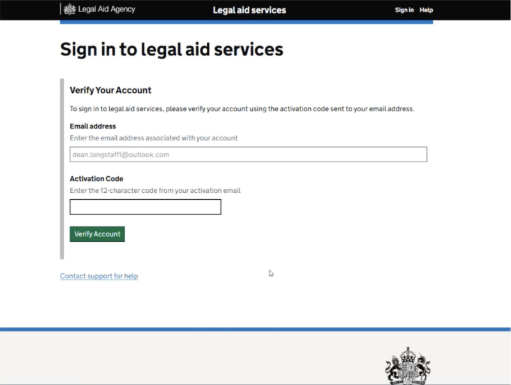
You will be directed to a Microsoft screen where you will need to accept the permissions and select Next.
You will then see a screen asking for more information. Select Next and you will be asked to set up multi-factor authentication (MFA).
How to set up MFA
After you have activated your account, you will be asked to set up MFA. MFA means you will have to confirm it’s you every time you sign in to the service. This is to ensure your account is kept secure.
To set up MFA:
- You will be asked to download the Microsoft Authenticator app on to your phone if you don’t have it already. There are other ways to authenticate your account, but we recommend using the Microsoft Authenticator app.
- In the app you will need to add Your legal aid services as an account by following the onscreen instructions.
- Once you have set up MFA you will be asked to authenticate via the app.
You can now sign in to the service. On the home screen you will see the services that you have been granted access to.
For this release the following services will be available:
- Apply for criminal legal aid
- Submit a crime form
- CCMS (Client and cost management system)
- Apply for Civil Legal Aid
Others will be added in the coming months.
Activating a Sign in to legal aid services account as a third-party user for a firm (Back to top)
This section is for third parties working on behalf of contracted providers
All users of Sign in to legal aid services must be verified by a firm they work with before registering and activating their accounts. This includes third-party users providing services for a firm, such as cost professionals, barristers, and their clerks of chambers.
If you work on behalf of multiple firms, you will need to tell the Provider admin at each firm the primary email address you want to use across all firms.
The Provider admin must have verified that you are a legitimate third-party user and included you on a list of users submitted to the Legal Aid Agency.
Once the Provider admin has requested your account you will need to:
- activate your account
- set up multi-factor authentication (MFA)
Once you have completed these steps you will be able to sign in whenever you need to use the service.
How to activate your account
You will receive an email from LAA Online Services with the title ‘Sign in to legal aid services – activate your account’.
This email will include your account activation, details which will be:
- your email address
- an activation code
You should try to activate your account as soon as you get the email, as the activation code will expire after 30 days.
Select the ‘Activate my account’ link in the email. This will take you to the Sign in to legal aid services screen.
Select the ‘Activate my account’ button. On the next screen check the email address is correct, then enter the activation code from the email you received.
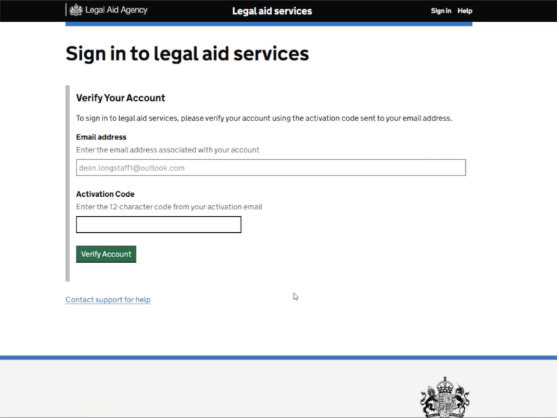
You will be directed to a Microsoft screen where you will need to accept the permissions and select Next. You will then see a screen asking for more information. Select Next and you will be asked to set up multi-factor authentication (MFA).
How to set up MFA
After you have activated your account, you will be asked to set up MFA. MFA means you will have to confirm it’s you every time you sign in to the service. This is to ensure your account is kept secure.
Follow the steps below:
- You will be asked to download the Microsoft Authenticator app on to your phone if you don’t have it already. There are other ways to authenticate your account, but the Microsoft Authenticator app has been set as the default.
- In the app you will need to add Your legal aid services as an account by following the onscreen instructions.
- Once you have set up MFA you will be asked to authenticate via the app.
You can now sign in to the service. On the home screen you will see the Services that you have been granted access to.
For this release the following services will be available:
- Apply for criminal legal aid
- Submit a crime form
- CCMS (Client and cost management system)
- Apply for Civil Legal Aid
Others will be added in the coming months.
Verify new users in your firm (Back to top)
This section is for compliance officers or other lead contacts at provider firms
All users of Sign in to legal aid services must be verified by the firm they work for before an account is created for them.
As the compliance officer for your firm, you will need to submit the following documents:
- an organogram with the names, email addresses, and roles of all users who need access to the service
- a signed declaration that every user on the organogram has been verified by your firm
Completing the organogram and declaration
You will be emailed an organogram template and a declaration by an LAA representative.
Fill in the organogram with:
- the name of the firm
- the name of the person filling in the form (your name)
- the date the form has been filled in
Then, for each person needing an account you should enter:
- first name
- last name
- email address
- if they are to be a Provider admin
- third-party user’s firm name if the person is a cost professional, an independent barrister, or other external third-party provider
Next you should complete the declaration form.
Once you are happy you have completed both documents, email them to your LAA representative.
They may request further information or clarification from you.
Once all information has been validated, new accounts will be created for all the users you have provided, and they will receive an email asking them to activate their account.
Third-party users switching between firms (for example, cost professionals) (Back to top)
This section is for third parties working on behalf of contracted providers
If you work on behalf of more than one firm, you can switch between them while using Sign in to legal aid services (SILAS) and if you are registered as a multi-user.
You can access, view, and manage all firms you’re linked to via the primary email that you provided using a single SILAS account.
Before you switch firms please make sure you have logged out of any application you are currently using. If you are using the Client and Cost Management System (CCMS) please refer to CCMS User Guides.
To switch firms:
To switch firms:
- Sign in to SILAS using your primary email address.
- Select Switch firm at the top right of the page.
- A list of firms you are linked to will be shown.
- Select the firm you want to work under.
- The firm will switch to the selected firm.
The firm you choose will stay selected until you switch firm again.
Delegate access to third-party users (for example, cost professionals) (Back to top)
This section is for Provider administrators providing access to the third-party users
If you’re a Provider admin responsible for managing access and permissions for users in your firm, you will also need to delegate access to third-party users who support your firm and may work across multiple firms, such as a cost draftsperson.
To delegate access to third-party users:
- Go to Manage your users.
- Select Delegate access.
- Enter the primary email address of the third-party (multi-firm) user.
- If the user already exists in SILAS and is set up as a multi-firm user, you can continue to set their access and permissions following Guide 6: Set up and manage users.
- If the user is new to SILAS and does not have an account yet, you’ll see a message asking you to contact your Contract Manager with their details to get their account created on SILAS
- If the user has a SILAS account but has not been set up as a multi-firm user, you will see a message asking you to contact your Contract Manager to flag them as a multi-firm user.
- Once the user has been created and set up as a multi-firm user, you can try again.
Revoking firm access from a third-party multi-firm users (for example, cost professionals) (Back to top)
This section is for Provider administrators revoking access to third-party users
You may need to remove access for a third-party user who has previously been granted access to your firm in Sign in to legal aid services (SILAS).
Revoking access ensures that the user will no longer have access to LAA services on behalf of your firm, while keeping any access they may have for other firms they work with.
To revoke access:
- Go to Manage your users.
- Search for and select the user whose access you want to remove.
- Open their user details tab
- Select Revoke access.
- When prompted, confirm that you want to revoke access.
Once confirmed, the user will immediately lose access to your firm’s services within SILAS.
If you need to add the user again in future, you will need to follow the Delegate access to third-party users (for example, cost professionals) guide on this page
Viewing user account details (Back to top)
This section is for all providers and provider administrators
You can view the details of your account and the access you hold within SILAS by using the My Account functionality located at the top-right corner of the application.
To access your account details:
- Click on your username in the top-right corner.
- A page will open that outlines your account information and the access associated with your account.
Contacting support (Back to top)
Provider admins can contact the LAA Online Support team for help:
- telephone 0300 200 2020 (option 3)
Frequently asked questions (Back to top)
Manage your users: frequently asked questions – Legal Aid Learning
SiLAS: Registration & sign-in: frequently asked questions – Legal Aid Learning