If a POA is being created by a user with a Chambers login, ensure the Acting on Behalf of has been changed to the Counsel the POA is being raised for.
Log in to CCMS and use Cases and Applications to search for the case. Select the case, scroll down to Available Actions and click Billing.
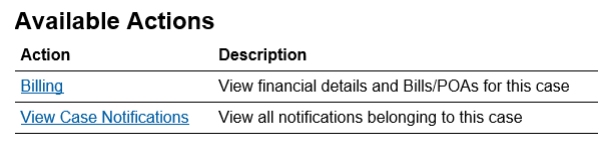
From the Case Statement of Account screen, up to date case cost information is displayed. Scroll down and select Create POA.
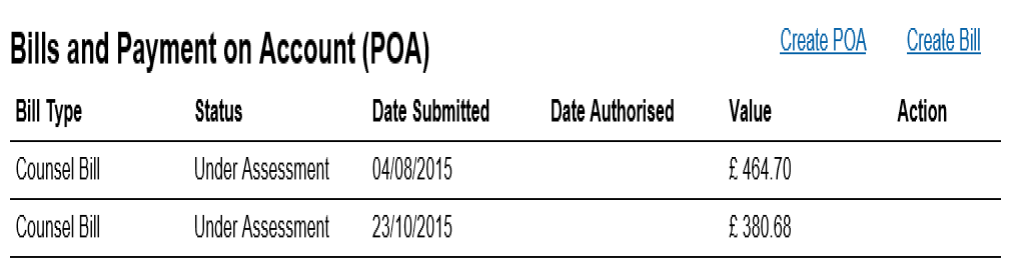
Click POA Details.
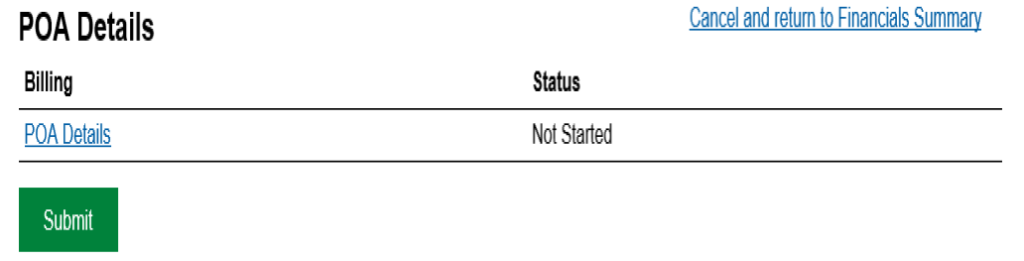
NOTE: Do not click Submit until bill entry is completed.
Select the type of POA that you wish to submit from the list.
Click Next.

Complete the details of the POA to create the bill line.
NOTE: As only one POA for profit costs can be submitted at any one time you will not be able to add further lines. You can only submit one POA for profit costs per counsel.
Click Next to continue.
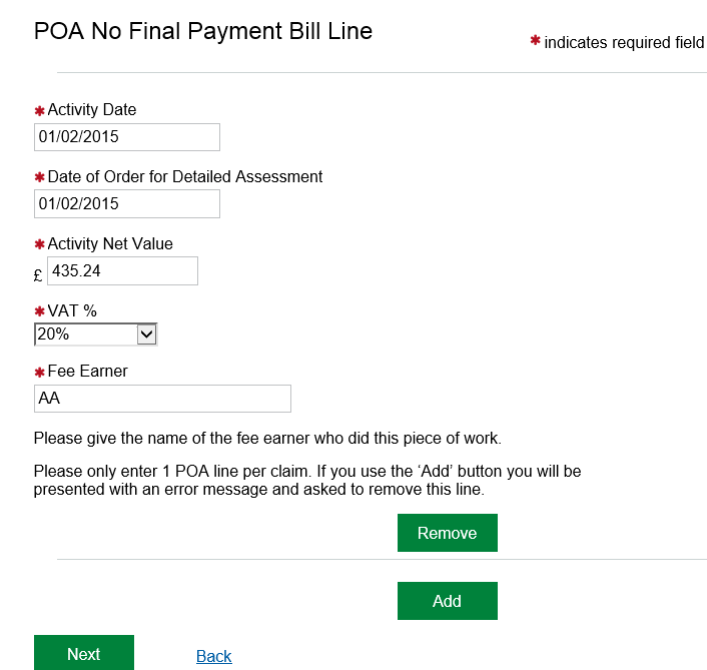
A confirmation screen will be displayed, displaying a summary of the POA.
Click Confirm.
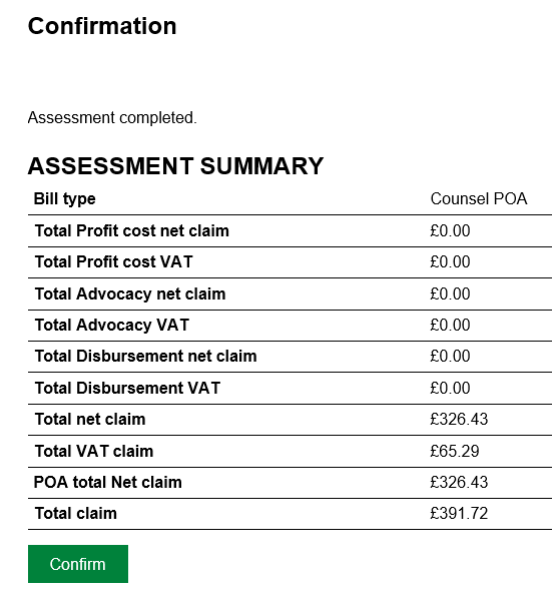
Click Submit.
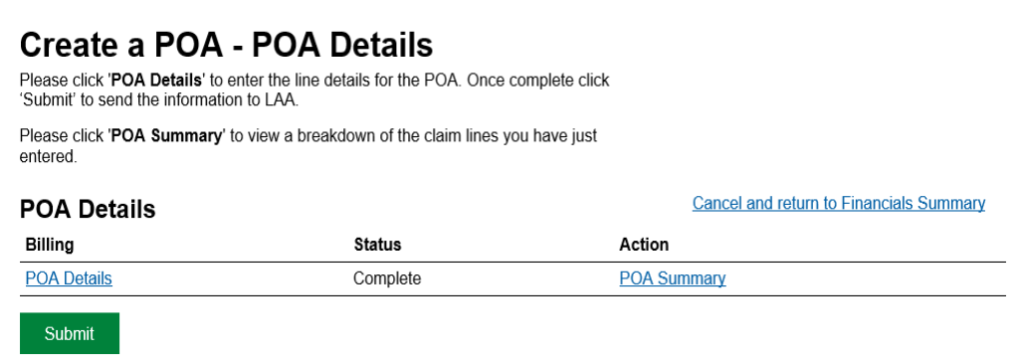
Confirm the declaration by checking the box.
Click Continue.
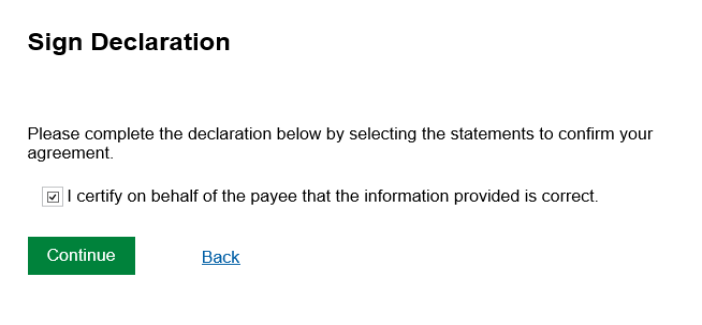
The Submission Confirmation screen will advise that the POA has been successfully submitted.
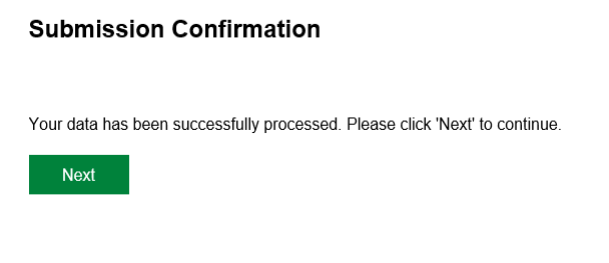
A Document Required task will be sent to allow any uploading of evidence. The request will be sent to the user who submitted the POA.
NOTE: POAs will not be considered, or recorded as received until required evidence has been submitted.