Notifications are sent when the LAA wishes to inform of progress on a case, for instance when a caseworker is reviewing an item and a decision has been made. An attachment may be sent with the Notification which can be viewed or downloaded.
Click the Actions and Notifications tab or use the link in the Actions and Notifications section on the CCMS home screen.
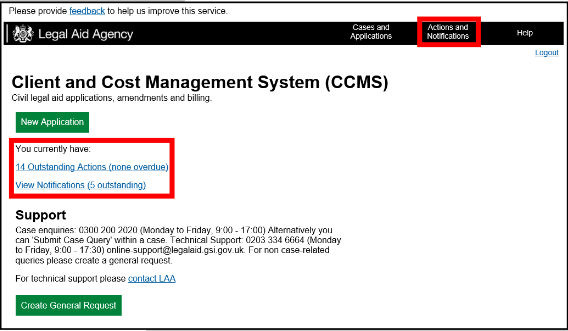
From the Overview screen, click the link in the Subject column to access the
notification.
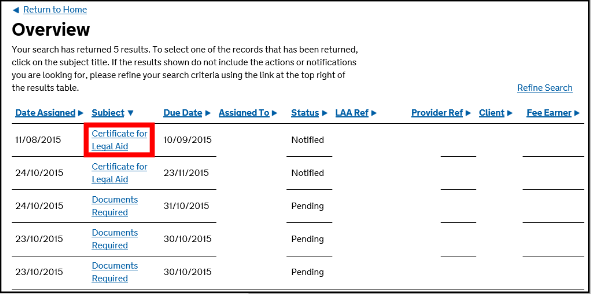
Attachments to the notification are listed under the Attachments table. Click View to open the attachment.

The attachment, in this example the client’s funding certificate, will appear in a new window. It is possible to scroll through the different pages of the certificate, save or print a copy of the certificate.
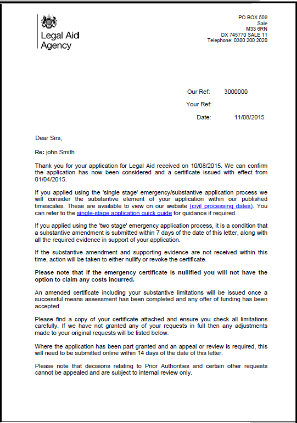
After the Notification has been read, select a response of Read. Click Submit.
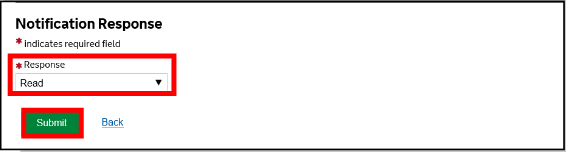
NOTE: We are aware of a problem created when users download a document through Safari, Firefox and Google Chrome browsers. Our investigations show that downloaded documents have an additional extension (.html) added to the file name. This is preventing the file opening in a readable format. We will not be able to fix this problem as it was not originated by us.
To resolve this issue:
Try another web browser. The issue may also occur when using an iPad or iPhone, we suggest you use an alternative browser on PC/Mac to download/view notifications.
If using a PC/Mac computer you should download and save the attachment rather than open it directly from within the browser.
When you click the ‘view’ link from the notification screen, select the option to download and select save as and save to a location of your choice as file type .PDF. Once downloaded navigate to the location on your computer where the attachment was saved and then double click to open.