This guide has been created to help providers upload large files onto CCMS. It shows how to break down document bundles into smaller files.
The maximum upload file size on CCMS is 8MB. A bundle of 800 pages is over this file size limit. Following the guidance below will allow you to break the bundle down into separate files of 100 pages each.
You can also break your bundle into the types of documents, for example:
- all court orders in one file
- all disbursement vouchers as an additional file
Please ensure each file is under 8MB.
Step 1 – Open document bundle
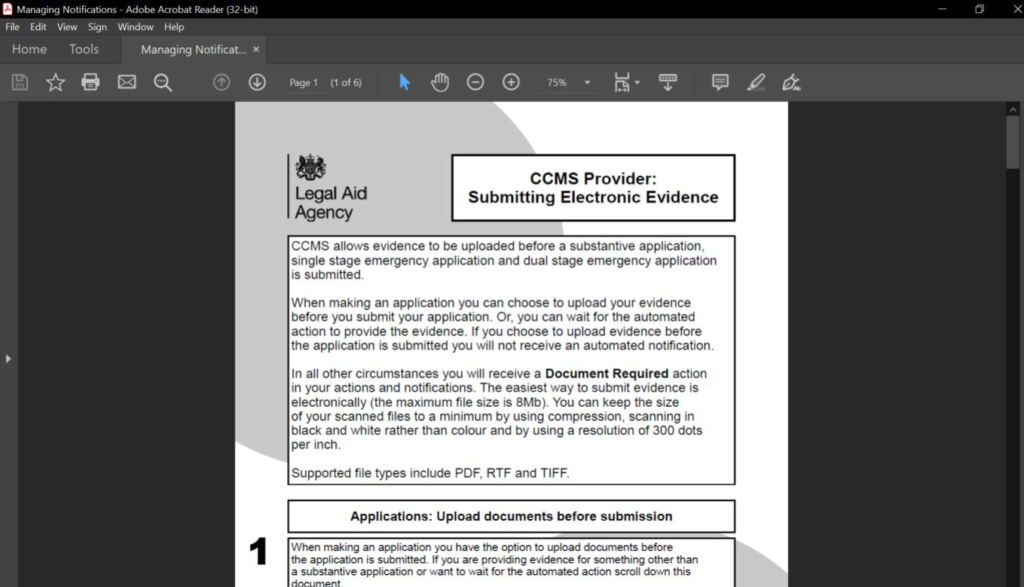
Open the bundle of documents you are trying to upload from your files. For the example shown, we are using a PDF document, However, you can follow the same process for large bundles of Word documents.
Step 2 – Preparation: Step 1
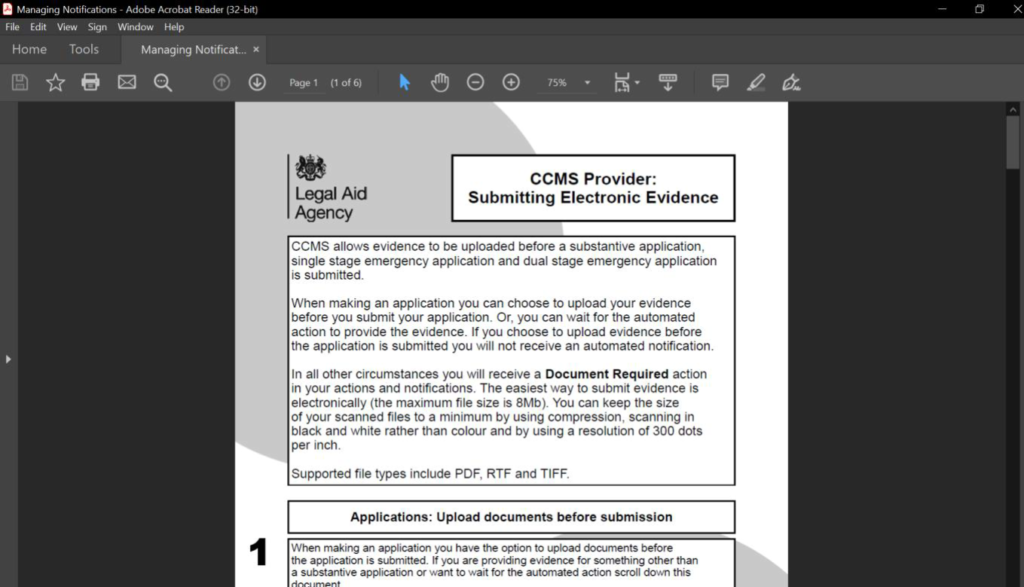
Once the documents you wish to upload onto CCMS are open: Select Print icon.
Step 3 – Preparation: Step 2
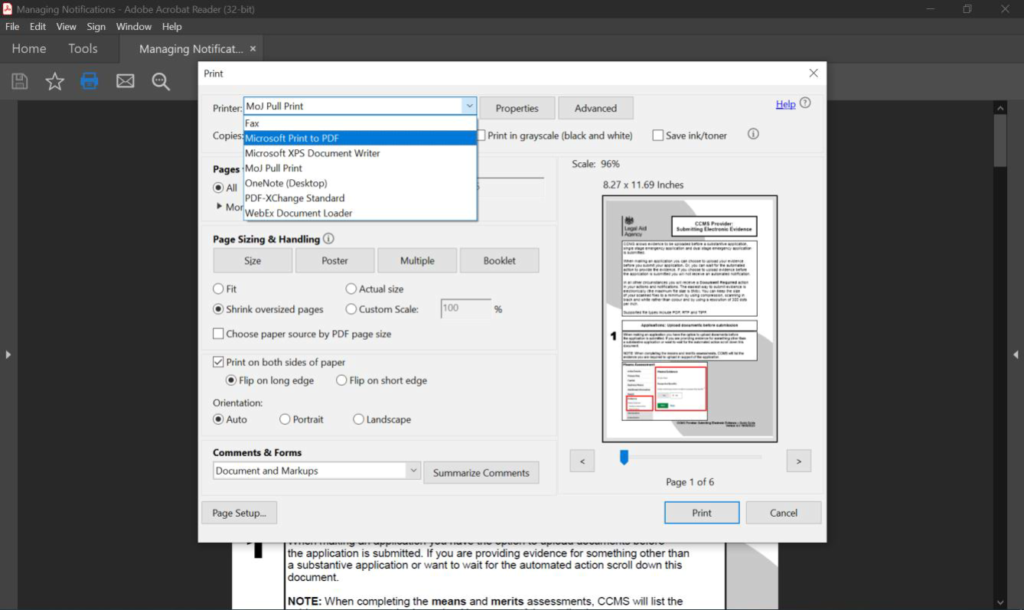
Once on the print screen, from the printer drop-down menu: Select Microsoft Print to PDF.
Step 4 – Preparation: Step 3
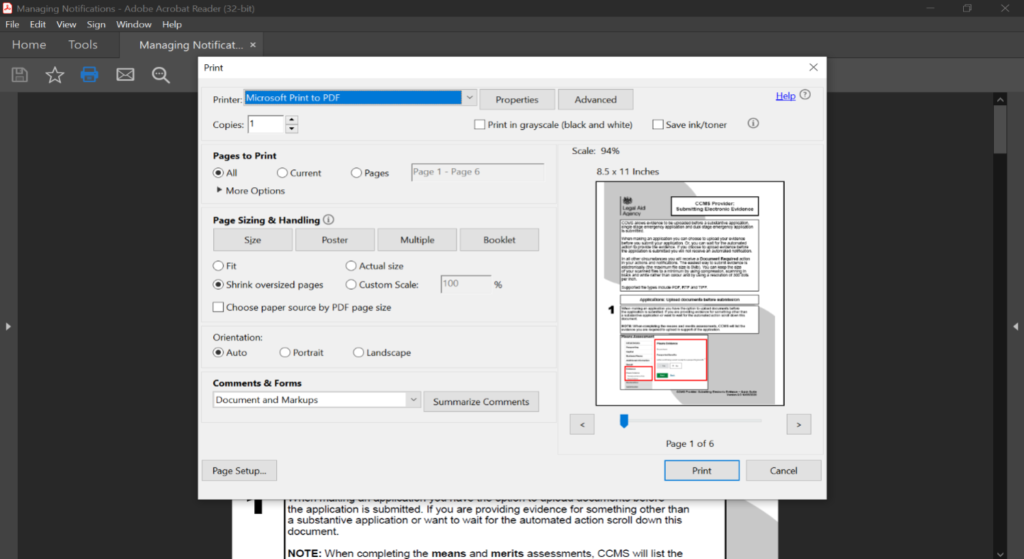
Once you have selected this option, from the ‘pages to print’ section, select Pages.
Step 5 – Preparation: Step 4
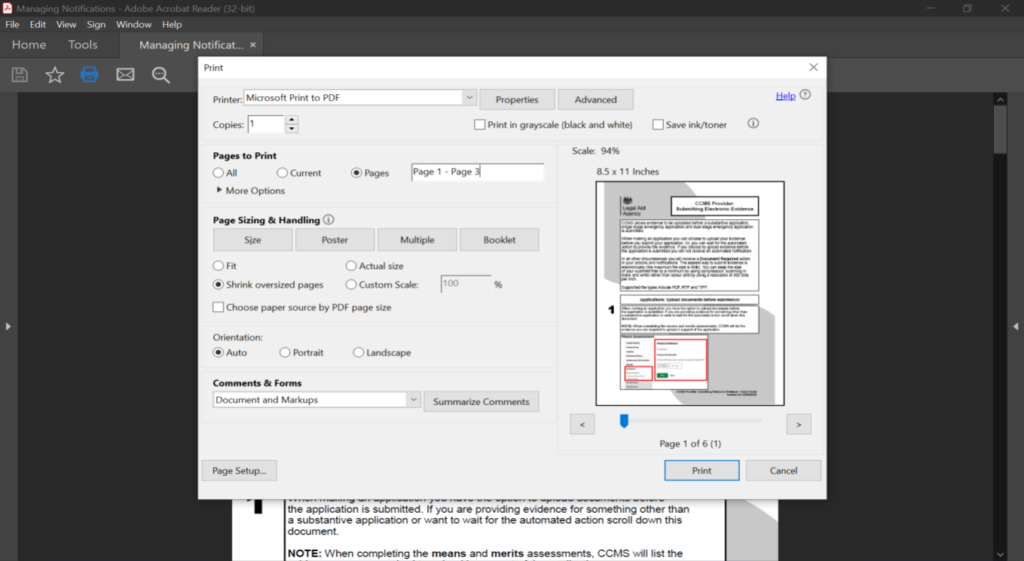
Select the text field. Input the page numbers you would like to make into a separate file. Select Print.
Step 6 – Saving separate files
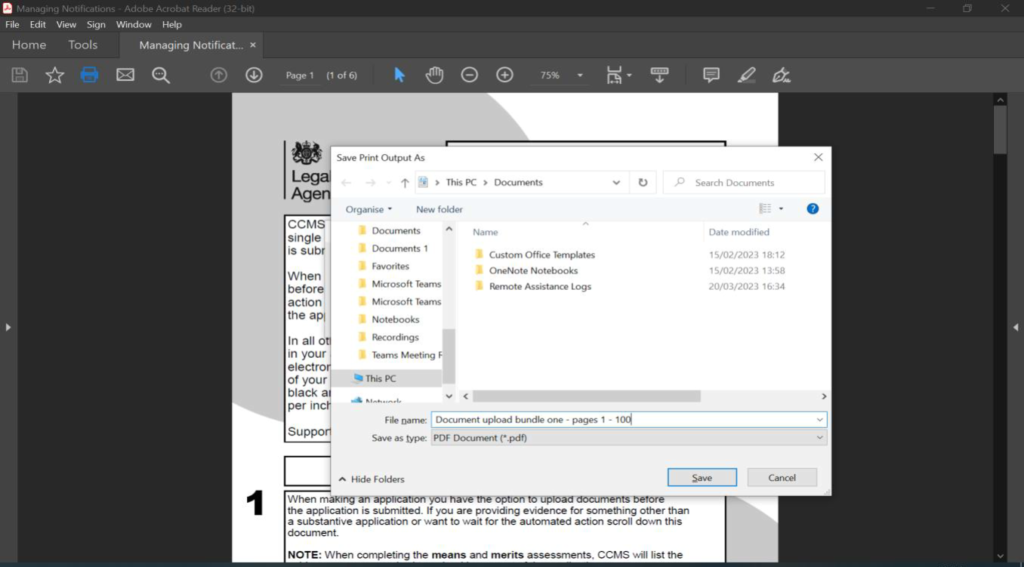
Choose the relevant file on your system to save your files. Select File name.
NOTE: Ensure the file name is clear to assist you in saving additional files from your larger bundles. A clear and specific file name will assist the case managers.
Click Save.
Once you have saved the file repeat steps two to six for all additional files from the bundle. When the bundle is split into separate files, upload them to CCMS.
Once you have uploaded all the files you wish to, you must respond to the Case Plan/Document Request.