A first look at the ‘Apply for Criminal legal aid’ service
‘Apply for criminal legal aid’ is a modern processing service for legal aid applications. The service is designed to provide a cost effective, transparent, and simple service for all legal aid applicants using modern and innovative technology solutions which are accessible and driven by users’ needs.
When ‘Apply for Criminal legal aid’ service can be used
This guide gives a brief insight into what the service looks like. The guide also shows the functionality within service, showing the simple and efficient way that applications can be submitted.
Apply for criminal legal aid service can now accept 100% of application types. It should be used for all applications, excluding:
- Post submission evidence (PSE) for applications that were originally submitted in eForms.
NOTE: Data will not transfer from the ‘Apply for criminal legal aid’ service to eForms.
Accessing the service
Our ‘Apply for criminal legal aid’ service can now be accessed through Sign in to Legal Aid Services (SiLAS). Once you have logged in, click on the link for ‘Apply for criminal legal aid’ to access the service.
All providers now have access to the ‘Apply for criminal legal aid’ service. If you cannot see the link, or it does not give you access, you can contact LAAapplyonboarding@justice.gov.uk
Useful information
Here you can find a list of useful pointers on how the service functions. This list will be updated as development progresses:
- Use drop-down menus to select offence type.
- Additional dates can be added to an offence if there has been more than one instance within the same offence.
- *The representation order and supporting emails are sent to the email address of the user logged into the Apply for criminal legal aid service. See ‘Receiving emails from the service’ section of this page for details of how to check and amend this email address.
- *When submitting an application, you can request that the representation order is sent to another member of your firm (in addition to the user logged into the service) See ‘Receiving emails from the service’ section for details.
- If you have multiple offices, you will be asked to confirm your office account number. This will be the office the application is submitted for. You can change office if needed. See ‘Multiple offices’ section for details.
*We are developing this service in stages, as such some features will not be available in this early iteration of the service. Items above marked with an asterisk (*) are temporary steps in the application process that will be replaced by in-service features as development progresses, for example, once the feature is developed the legal aid decision will be visible within the service.
Applicant declaration
It is still a requirement to complete the applicant declaration form when using the ‘Apply for criminal legal aid’ service. An Application Reference Number will be displayed when an application is submitted. This number should be entered on the applicant declaration form instead of a USN.
Legal Aid Decision
The service now allows you to be able to view the funding decision of a criminal legal aid application in your LAA Online Account.
Representation orders, contribution notices, and refusal notices will not be visible and will still be emailed to you.
You can see applications that have been processed by LAA under the “Decided” tab. You can view the funding decision inside the full application details screen, along with any comments left by caseworkers. A reminder to always read caseworker comments as they may contain crucial information about the funding decision.
The language used for the funding decisions has minor grammatical differences from that used in eForms, therefore here are the current definitions within the outcome screens:
Overall results
| Message | Meaning |
| Granted | The application has passed on both interests of justice (IoJ) and means. A representation order will be emailed to you. |
| Granted – failed means | This result can be returned on appeals to the Crown Court where an application has passed on IoJ but has not passed the means test. The client may be liable to pay a contribution towards the cost of their appeal depending on the outcome of that appeal. A representation order will be emailed to you. |
| Granted – with contribution | The application has passed on IoJ but the means test determined that the client will have to pay a contribution towards the cost of their defence. A representation order and a contribution notice will be emailed to you. |
| Refused – failed IoJ | The application has not met IoJ requirements. A refusal notice will be issued and emailed to you. |
| Refused – failed IoJ and means | The application has not met IoJ requirements and has not passed the means test. A refusal notice will be issued and emailed to you. |
| Refused – failed means | This applies to applications to the magistrates’ court. The application has not passed the means test. A refusal notice will be issued and emailed to you. |
| Refused – ineligible | This applies to applications to the Crown Court where the client’s disposable income exceeds the threshold. A refusal notice will be issued and emailed to you. |
IoJ results
| Message | Meaning |
| Passed | The application has been assessed and meets IoJ requirements. |
| Failed | The application has been assessed and does not meet IoJ requirements. |
Means test results
| Message | Meaning |
| Passed | The application has been assessed and is below the threshold for legal aid to be awarded. |
| Passed – with contribution | The application has been assessed and is within thresholds for legal aid to be awarded where the client will have to pay a contribution towards their legal fees. |
| Failed | The application has been assessed and is above the threshold for legal aid to be awarded. |
Returned applications
If the LAA returns an application for further information, an email will be sent to the provider that submitted the application to notify them that an application has been returned. Please log into the ‘Apply for criminal legal aid’ service to view why the application has been returned and the action needed before it is resubmitted.
Receiving emails from the service
- The representation order and supporting emails are sent to the email address of the user logged into the Apply for criminal legal aid service. This email address is the user account email address on record within CWA (Contracted Work & Administration) for the specific user submitting the application.
- To ensure representation orders and supporting emails are sent to the appropriate email address you can:
- Use the ‘Manage your users’ function in SiLAS to add, update or amend information relating to your account. You can find information on this in the ‘Manage your users’ guidance. This action with need to be completed by the person in your firm with the Administrator role.
- If you need the documents to be sent to another member of your firm (in addition to the person submitting the application):
- Use the free text box on the ‘Do you need to add any more information to this application?’ page to confirm the additional email address to send correspondence to.
Offence names
It is important that when you come to the section whereby you input the offence name, you use the drop-down menu as shown below. You start typing the offence name and suitable options will appear in a drop-down menu. If the offence does not appear on the list you can manually add an offence.
The options provided in the list are taken from the CPS list of offences.
Here is an example of the drop-down list:
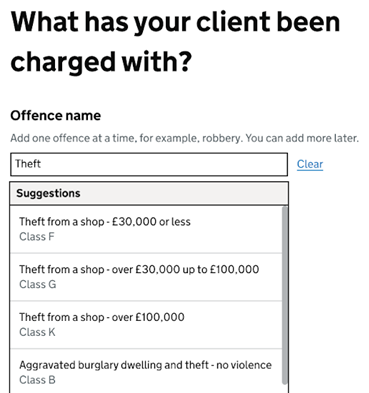
Multiple offices
If you submit applications for multiple sites, then you must change the office account number depending on what office the submission relates to. Any submissions that you make will be shown under that specific office code. If you want to view submitted applications, then you must select the correct office code to view the submissions for that specific site.
Feedback about your experience of using the service
We would value your feedback about your experience of using the service. There is a link to a feedback questionnaire at the top of each page in the ‘Apply for criminal legal aid’ service in addition to showing after each new application has been submitted. You can also find the questionnaire here.
A look at the screens
When you log in through SiLAS you will see a link to the new service.
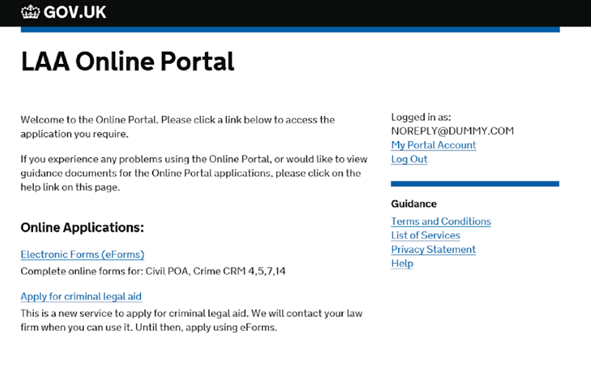
This is the opening screen which explains the criteria you need to meet to use ‘Apply for criminal legal aid’ (please note this information will be updated as the functionality increases).
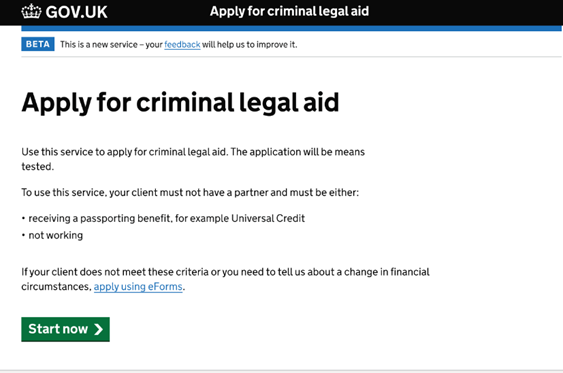
If you have multiple offices you will be asked to confirm your office account number.
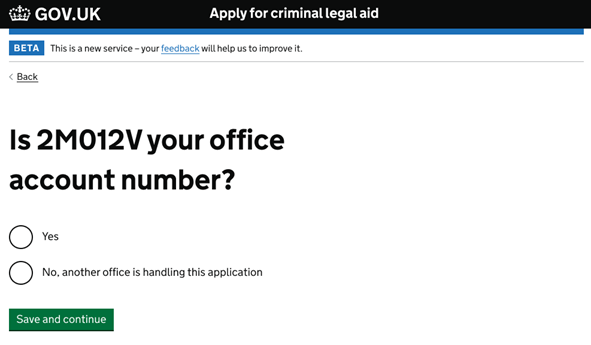
This is what your homepage will look like. This is where you will see all of the applications that you have in progress, and you can move across the tabs to see any applications that are submitted or returned. You are also able to make a new application from this page by clicking on the green “Make a new application” button.
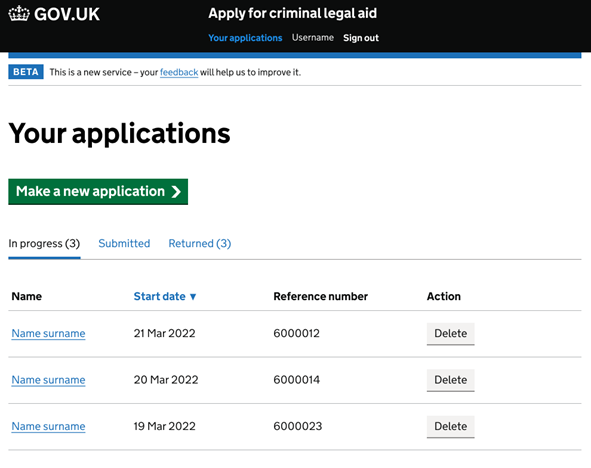
You will be asked to enter the client and case details over several screens. We will use your answers to determine what information we require.
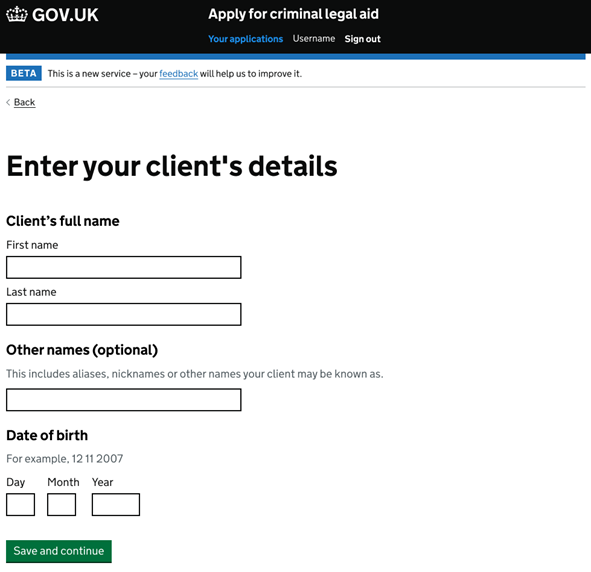
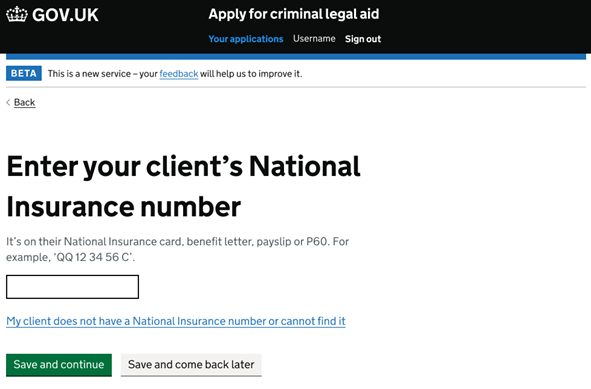
NOTE: Some screens may look slightly different due to the continual updates that are being carried out to the service.