Search for the required case.
Scroll down to the bottom of the case overview screen and click on Record Outcome.
NOTE: If you have a pending amendment you will not have the option to record your outcomes and will need to wait until the amendment has been processed.
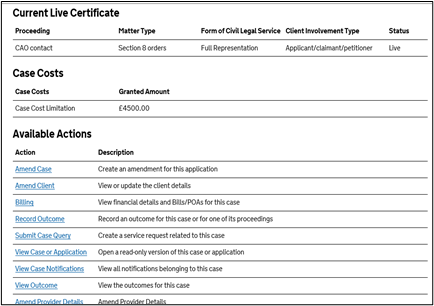
In the Outcome and Awards screen, click on the relevant proceeding displayed in the Proceeding Outcome Summary.
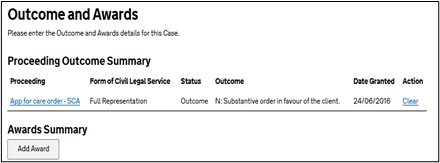
In the Record Proceeding Outcomes section of the Outcome and Awards screen, complete the required fields and enter any relevant information into the Result field.
Click Next.
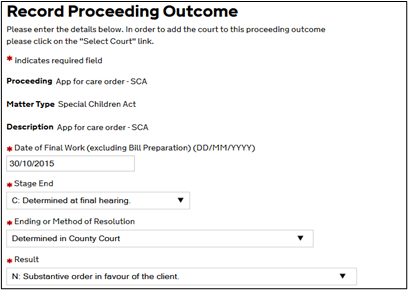
You should record outcomes for as many proceedings that you have funding for.
CCMS allows you to upload documents when submitting an Outcome. You should only use this option if you have all of the documents required to complete the Outcome.
To provide evidence at this stage click Document Upload.
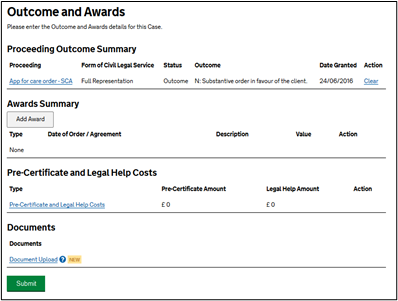
If all of the documents you need to upload are available select Yes.
Selecting no will result in an action to upload evidence being sent after the outcome has been submitted.
Use the choose file button to select a document from your file system. You will only be able to upload documents that have a PDF or TIFF file extension.
Repeat until the table is complete with all of the documents you wish to upload.
Click Upload.
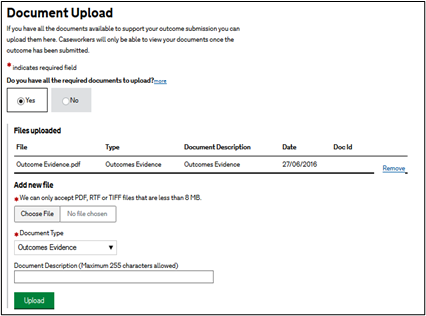
Click Submit.
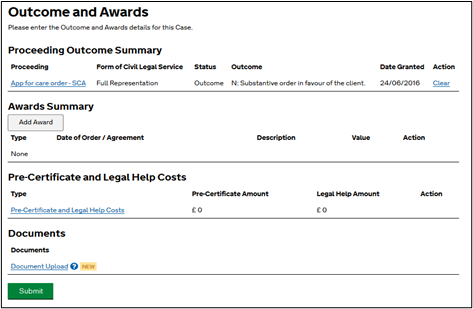
On the Request Case Discharge screen, complete the drop-down fields and enter any other discharge information.
Click Next.
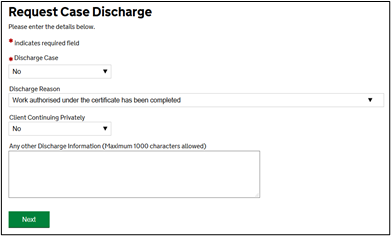
From the Outcome Summary screen scroll to the bottom of the page and click Next.
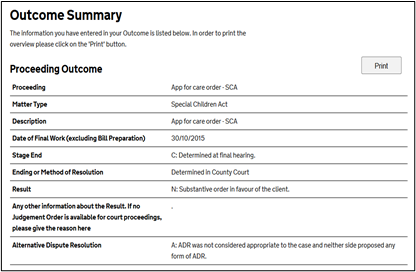
Tick the declaration then select Continue.
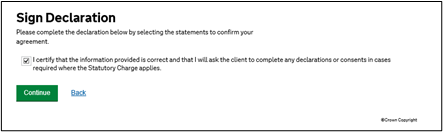
A Submission Confirmation message will confirm that the outcome has been successfully processed.
Click Next to continue using CCMS.
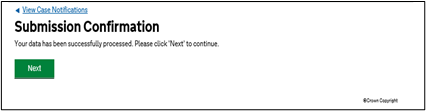
NOTE: Your Final Bill will not be available for processing until your outcome request has been reviewed in full and processed.
If you decide not to use the document upload facility an action will be sent to the case contact requesting any relevant evidence in support of the Outcome.
Please note you only need to submit Outcomes for each proceeding once (even if CCMS shows the Record Outcome button as available). If you have already submitted Outcomes, it will not be necessary to click ‘Submit’ again before submitting a final bill. However, if the Outcomes previously submitted were wrong or missing costs or damages awards, please inform LAA so that we may clear the current Outcomes to allow you to record new Outcomes.
If your application has been refused there will be no option to record an outcome, if you therefore do not agree with the refusal you must submit a legal appeal. If your application has been revoked you will have the option to record outcomes.
When your application has been rejected, you will need to resubmit this in order for the application to be processed. If an application is no longer required you can send a general enquiry. If you do not have the option to record an outcome and your certificate has been processed please contact the Online Support team.