What is Sign in to legal aid services? (Back to top)
Sign in to legal aid services is the gateway to the digital tools and services used by:
- registered legal aid providers and the sub-contractors providing services for them, such as cost professionals, independent barristers and their clerks of chambers
- caseworkers and other staff in the Legal Aid Agency (LAA)
It replaces the Legal Aid Agency (LAA) Portal.
Sign in to legal aid services provides the foundation for single sign-on to all legal aid services in the future.
It includes enhanced security measures, such as multi-factor authentication (MFA), and more robust, intuitive tools for the identity and access management of users.
The service has been designed with the flexibility to meet the evolving needs of all who use and support LAA digital tools and services.
At launch, Sign in to legal aid services will include 2 key services, with enhanced features and further services being added over the coming months.
Who can Sign in to legal aid services? (Back to top)
Registered legal aid providers can use Sign in to legal aid services. 3rd parties such as Cost professionals, Barristers and Barristers; Clerks can also use the service.
You can find out more information on how to gain access to Sign in to Legal Aid Services here.
How can legal aid providers gain access to Sign in to legal aid services? (Back to top)
Firms will be asked to submit details of the providers who work for them who need access to the service.
They will also need to sign a declaration that all providers have a legitimate need to access the service.
The LAA will create user accounts and send each user an email asking them to activate their account.
You can find out more information on how to gain access to Sign in to Legal Aid Services here.
How do I activate my account? (Back to top)
When your account has been created you will receive an email from laa.activation.notifications@service.gov.uk with the title ‘Sign in to legal aid services – activate your account’.
The email will contain an activation code and a link to ‘Activate your account’. Select the link to take you to the sign in page. Select the ‘Activate your account’ button and follow the instructions.
You will need to provide your email address and the activation code from the email.
During the activation process you will also need to set up multi-factor authentication. This means you will need to confirm it’s you every time you sign in. This keeps your account secure.
Issues activating your account
You may already have a Microsoft account or accounts for other services. Sometimes your computer can save sign in credentials for other accounts and add them automatically when you try to activate a new account. This can cause an error.
To stop this happening you should make sure you are selecting the account linked to the email address specified in your activation email.
If you still get an error message, try activating your account in a private or ‘incognito’ browser window.
Follow the steps below:
- open a new browser window in private or incognito mode
- copy the ‘Activate my account’ link from your activation email
- paste the activation code into the new window’s address bar
- complete the process in the new window
Extra one-time password
To activate your account with certain types of email accounts (e.g. Gmail), you may need an extra one-time password.
If this is required a password will automatically be sent to your email address.
If you see a screen asking you to input a one-time password, check your email and copy the password sent into the appropriate field.
I haven’t received an account activation email (Back to top)
If you haven’t received an account activation email, check your spam or junk folders. The email will have the title ‘Sign in to legal aid services – activate your account’.
If the email is not in one of these folders, contact LAA Online Support.
The ‘Activate my account’ link in my email does not work (Back to top)
If the ‘Activate my account’ link in your email does not work, you should first make sure you are opening the link in a supported browser (Microsoft Edge, Chrome, or Firefox).
If you are using a supported browser but the link isn’t working, try clearing your cache or opening the link from an incognito or private window.
If you have followed the steps above and the link is still not working, contact LAA Online Support.
My activation code has expired (Back to top)
Activation codes expire after 30 days. If you try to use an expired activation code it will not work. You need to contact LAA Online Support.
If you have attempted to activate your account more than 3 times, your activation code will become invalid. You will need to contact LAA Online Support.
How do I set up multi-factor authentication (MFA)? (Back to top)
During account activation you will be asked to set up MFA. This means you will have to confirm it’s you every time you sign in to the service. It keeps your account secure.
Sign in to legal aid services supports the following MFA methods:
- Microsoft Authenticator app (default)
- SMS – one time password (OTP)
- Voice call – OTP
- Third -Party TOTP Applications (e.g. Google Authenticator)
The Microsoft Authenticator app has been set as default. During the activation process you will be shown a screen asking you to set up the Microsoft Authenticator app.
If you want to use a different authentication method, select the ‘I want to set up a different method’ and follow the instructions.
If you have chosen SMS as your chosen MFA method, please be aware that if you have a WhatsApp account associated to the mobile number you have provided, you will receive the one-time password to your WhatsApp.
If you have difficulties setting up MFA, contact LAA Online Support.
I’ve activated my account, what do I do next? (Back to top)
You can now sign in to Your legal aid services.
I cannot sign in to Sign in to legal aid services (Back to top)
You will need to activate your Sign in to legal aid services account first.
After your account has been activated, you can sign in to the services from the sign in page.
You will need your email address and password. You will also need to confirm it’s you, using your preferred multi-factor authentication method.
Make sure you are entering the correct information when signing in.
If you need to reset your password, contact your organisation’s IT support.
If you get an error when signing in, it could be due to existing Microsoft account sessions being open. Try the following:
- Make sure you have selected the profile shared in the activation email you received from LAA
- Clear your browser cookies by following the instructions provided by your browser of choice
If you continue to have difficulties signing in, contact LAA Online Support
I cannot see the services I need to use (Back to top)
Your organisation will have a dedicated administrator for Sign in to legal aid services.
They will be able to help you with access to specific services.
I need to reset my password (Back to top)
If you need to reset your password, contact your organisation’s IT support.
What is multi-factor authentication (MFA) and why do I need it? (Back to top)
MFA is a security process that asks users to enter more than one form of identification to verify their identity.
During the sign in process for Sign in to legal aid services, you will be asked to enter:
- your email address
- your password
- authentication information, such as a code from an SMS or authentication app and password
This helps to keep your account secure as you must confirm it’s you every time you sign in.
How often do I need to use multi-factor authentication (MFA)? (Back to top)
You will need to use MFA every time you sign in to the service.
You will also need to authenticate if you:
- have been signed in for 12 hours
- move location, for example you move offices
- close your browser
Remove my access to Sign in to legal aid services (Back to top)
Your organisation will have a dedicated administrator for Sign in to legal aid services.
Contact them if you no longer need access to Sign in to legal aid services.
I need to access services and roles (Back to top)
Your organisation will have a dedicated administrator for Sign in to legal aid services.
Contact them if you need to access services and roles over and above what has been assigned to you.
I need help with the sign in process for external users (Back to top)
- Contact LAA Online Support
- Email: online-support@justice.gov.uk
- Telephone: 0300 200 2020
I need help unblocking my account when flagged as at-risk (Back to top)
When logging in to LAA I receive the following example error message:
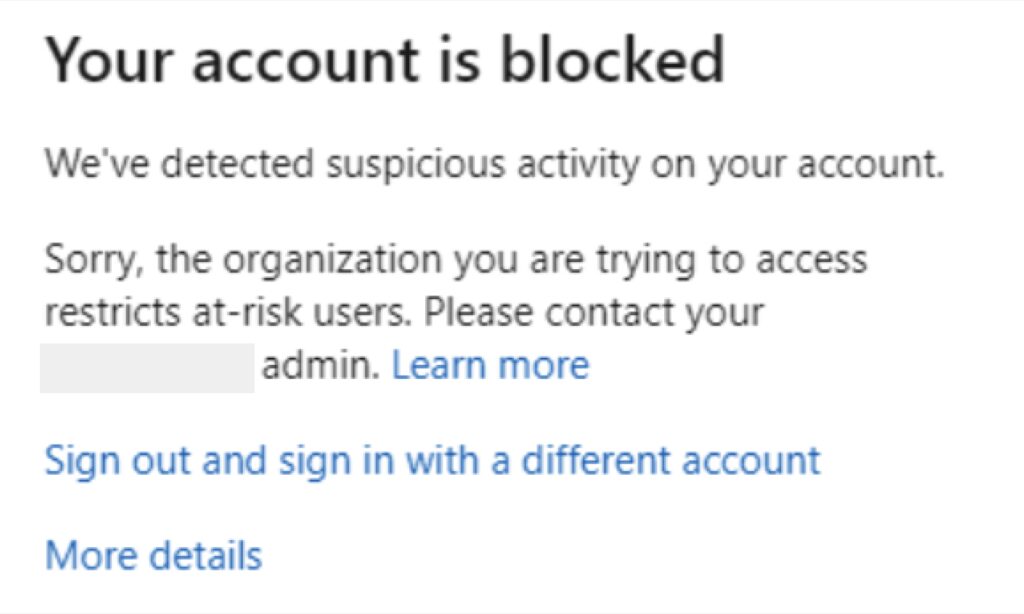
If you’re seeing an error when trying to log in to LAA, it might be because your account has been flagged as “at risk” by your organisation’s identity system, (Microsoft).
This system monitors user activity and may block access if it detects anything suspicious. If your account is marked as risky, LAA’s login system won’t let you register or sign in until the risk is cleared.
To fix this, please contact your internal IT department or system administrator—they’ll be able to check your account and remove the risk flag. If your organisation doesn’t have an IT team, you can follow Microsoft’s guidance here: https://aka.ms/riskyguestuser.
Please note that LAA cannot access or change your company account settings, so we’re unable to help with this directly. Once the risk is cleared, you’ll be able to log in and use LAA as normal.
Can providers access SiLAS from outside the UK? (Back to top)
Account activation is geo-restricted — providers must be physically located within the UK to activate their SiLAS account. Once activated, SiLAS may be available from other locations.
These restrictions are based on continuous security assessment and are subject to change.
Is Microsoft Authenticator a legitimate part of signing into SiLAS? (Back to top)
Yes. Microsoft Authenticator is a secure and standard part of the SILAS login process. Detailed process on how to use and set up the Microsoft Authenticator can be found on the guidance.
I can’t register using a CJSM email address, and what should I do instead? (Back to top)
CJSM (Criminal Justice Secure Mail) is a secure email system with strict filtering rules that block Microsoft’s authentication that is required for registration. As a result, users with CJSM email addresses cannot access the system.
If you have only provided a CJSM email to your contract manager, please speak to them and they’ll help you identify an alternative email address that can be used for registration. Once you have one, your contract manager should send it to us so we can add you as a user.
For example:
user@firmname.co.uk → can register
user@firmname.cjsm.net → cannot register
I need to register Multi-Factor Authentication (MFA) on a different device. What should I do? (Back to top)
If you need to set up MFA on a new or different device, please email MFA-reset@justice.gov.uk . The email must be sent from the email address linked to your SiLAS account.
Once the reset is complete, you will receive an email notification confirming that your MFA has been reset. The next time you sign in to Your Legal Aid Services account, you will be prompted to set up MFA again.
You can also find the detailed guidance to set up MFA on our SiLAS user guide.
Why am I being asked for my email and password before I can use SiLAS? (Back to top)
When you sign in and choose your email, Microsoft will ask for your password before the Multi factor authentication (MFA) step. This is part of your organisation’s normal Microsoft login not SiLAS.
Your password remains in your own tenant/IT system and is never seen or stored by SiLAS or the Legal Aid Agency.
The only step handled by SiLAS is the MFA prompt that confirms your identity. If you’re unsure, your IT team can confirm this is your usual Microsoft sign-in process.
I need to reset my password (Back to top)
If you are using an email address managed by your organisation to sign in please contact your organisation’s IT support.
If you are not using an organisation managed email address (e.g. Gmail, personal Microsoft account), you will need to reset your password by using your email provider’s password reset functionality.
I need to set up MFA on a new or different device (Back to top)
Please contact MFA-reset@justice.gov.uk by email, sending a screen shot of the error along with your username. The email must be sent from the address linked to the account to be reset.