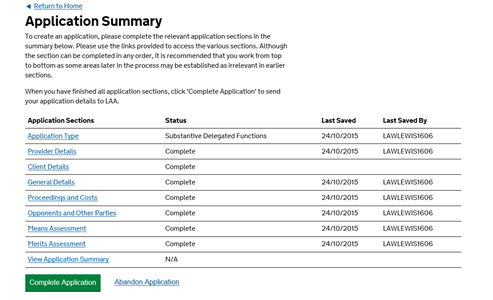If you are making a delegated functions emergency application and you already have all the necessary information and evidence available, a single stage emergency application can be submitted.
This means that you are creating the emergency application and the amendment to a substantive certificate at the same time. If not all information or evidence is available, it is still possible to submit an emergency application and follow this up with a substantive amendment, using the dual stage emergency process.
When making a single stage emergency application you will have to provide the evidence as soon as possible. If making a dual stage emergency application you will not be asked to provide evidence until making the substantive amendment.
The same information will need to be supplied as for a standard substantive application.
From the CCMS home screen click New Application.
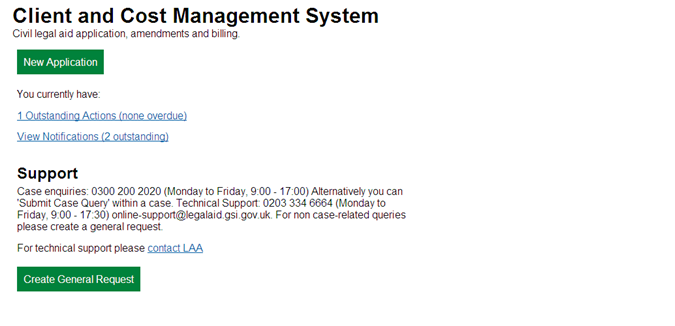
When making the single stage application you must select Substantive as the application type.
Click Next.
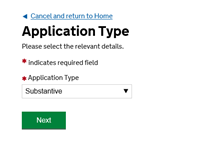
You must answer Yes to Delegated Functions Used to ensure that CCMS asks the emergency questions and defaults to the correct scope limits.
Select No if you have used delegated functions for a Special Children Act (SCA) matter. You will be asked to confirm the details in the merits assessment.
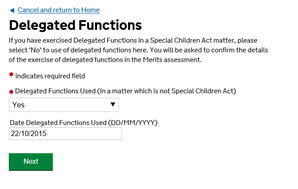
Click Next.
The Application Summary screen will appear once you have registered your client.
The Application Type should show as Substantive Delegated Functions.
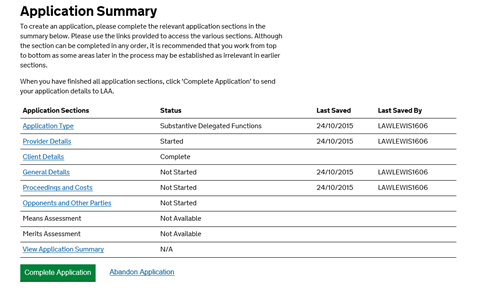
Click each link to complete the section.
The Proceedings and Costs section is where you will add scope limitations. On a Single Stage application you must add both the emergency and the substantive scope limits.
Click Add Proceeding.
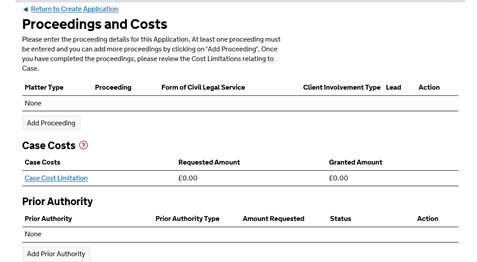
You will be asked to select the proceedings you require. CCMS will then default the emergency scope limit. To add the substantive scope limit click Add Scope Limitation.
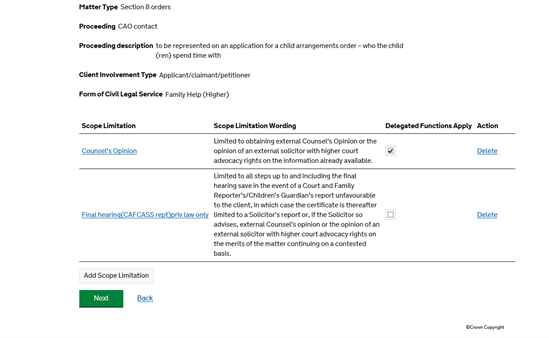
If you do not require additional scope on the substantive certificate please indicate this within your statement of case. Failure to do so will result in rejection.
Once you have added all scope limits required click Next.
The Delegated Functions Apply column indicates which scope limit covers the emergency and the substantive. If the box is ticked then that scope limitation covers the emergency element of the application. If the box is unticked that indicates the scope limit covers the substantive amendment. You will be asked when adding scope limitations whether delegated functions apply.
The proceedings added will now appear on the Proceedings and Costs screen.
Any increase to the default cost limitation on either the emergency or the substantive cost limitation you must specify the cost limit sought AND the reason for this within the statement of case.
Include a summary of the work done and intended work, number of hearings, attendances upon client/others, expert fees details, counsel fees and other disbursements.
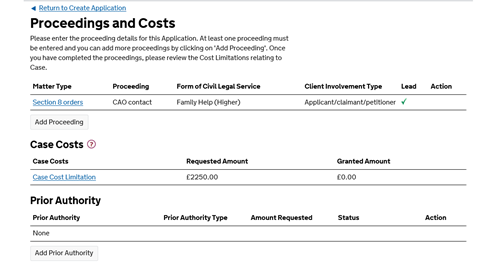
Click Return to Create Application.
Complete each section of the Application Summary.
The Means and Merits Assessments will ask questions to support both the Emergency and Substantive applications.
When all sections are Complete select Complete Application.
Follow the on screen prompts and declarations to submit the application.