This page is for all CCMS users
Uploading files in Secure Browser works differently to how you would usually upload files.
First, you must upload files into the Secure Browser itself. You will then be able to upload them in the Client and Cost Management System (CCMS).
Files can be added at any time whilst you use Secure Browser to be ready for use. You can upload files either immediately before you need them in CCMS or they can be uploaded in advance. The files you upload will remain in the Secure Browser during your active session. The Secure Browser session will disconnect you after 15 minutes of inactivity and end the session if you don’t sign back in within 30 minutes. Once this time has passed, the files will no longer be available in the Secure Browser.
Before you start
When you use the Secure Browser for the first time, you should see a pop up requesting you to allow permission to enable features like copying and pasting, file upload and file download. If you’ve clicked ‘Allow’ on this, you should be able to upload files from your computer to CCMS, following the directions below.
What you need to do
- Select ‘Files’ from the top of the Secure Browser.
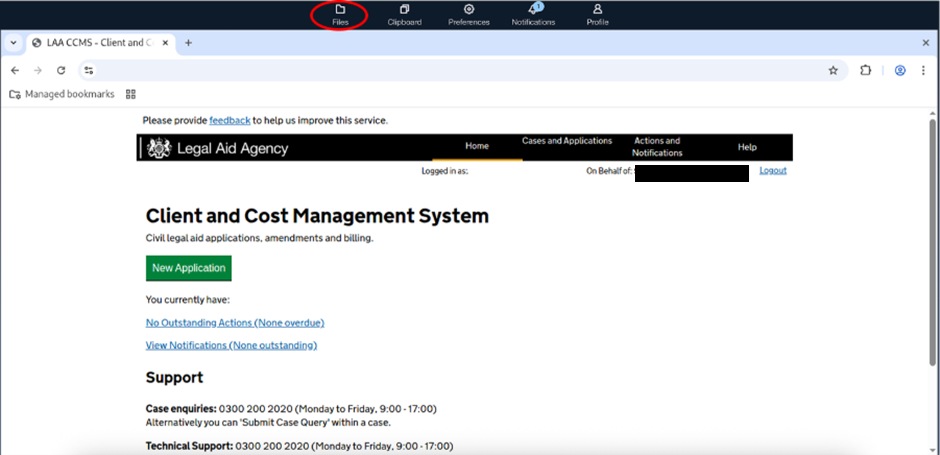
- Select ‘Upload File(s)’ and select the files from your computer you want to upload. You can upload as many files as you want. CCMS will only accept files with filenames that contain characters that are letters, numbers, underscores or hyphens. It will not accept file names that include spaces.
If you experience issues with invalid file names, please see our FAQ: CCMS in Secure Browser Frequently Asked Questions – Legal Aid Learning
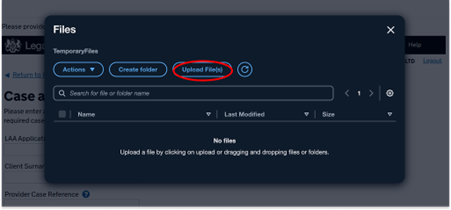
- Once you have uploaded the files, close the Files window
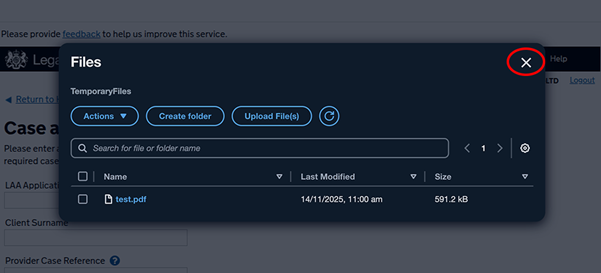
- Go to where you want to upload a file in CCMS. Select ‘Choose File’ as usual.
- A dialog will appear showing a file browser. This contains the files that are currently loaded inside of the Secure Browser. Select the file you want to upload into CCMS and then press ‘Select’ in the top right-hand corner of the dialog.
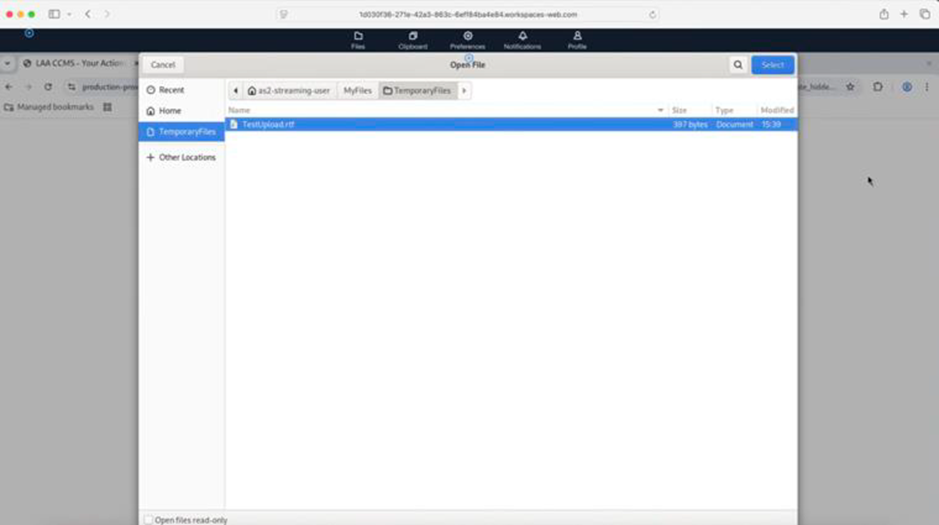
The file should now be uploaded into CCMS as usual.
If you have uploaded the wrong file, you can replace the file using the same process again to replace the file with a new one.
The incorrectly uploaded file will remove itself from Secure Browser after your session ends and will not be stored in CCMS. If you uploaded the wrong file and want to delete it from Secure Browser completely, you can:
- Select ‘Files’ in the Secure Browser controls.
- Select the checkbox next to the file you want to delete.
- Select ‘ Actions’ and then delete. Your file has now been deleted from the Secure Browser.