Go to your cases and Applications.
Click Search and then choose the case from the search results to open the Case Statement of Account.
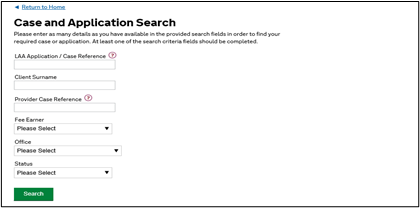
Scroll to Available Actions section and click Billing.
From the Case Statement of Account screen, scroll down and click Create Bill.

Select Bill Details.
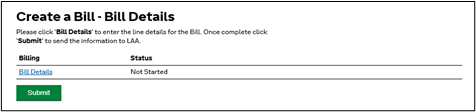
Select Solicitor Appeal as the type of claim then click Next.
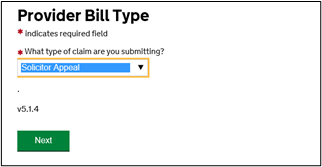
Identity the claim that you are appealing using the format as shown in the screenshot below:
Bill type – date submitted – original amount
NOTE: Please do not enter any additional information here as this may cause the appeal to become stuck. Additional information can be entered when uploading the supporting documents.
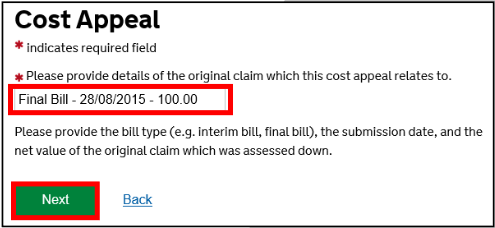
Click Next.
To appeal a reduction in enhancement select Disbursements.
Click Next at each screen to proceed.
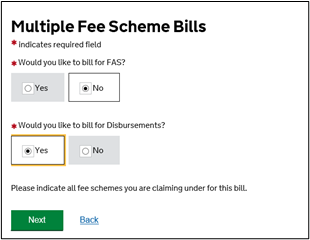
Remove the fixed fee section of the Appeal Bill.
Click Remove.
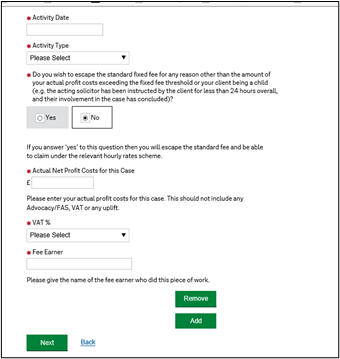
Enter the details of the bill line. Use the drop-down list to select the relevant activity.
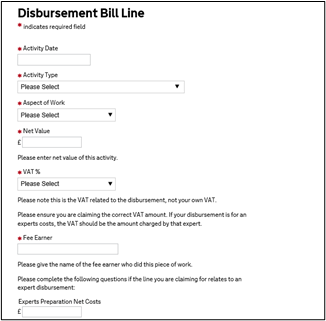
NOTE: When appealing a % uplift, appeal the net value that has been disallowed rather than the % amount that was disallowed. When submitting the appeal bill, claim a net value amount.
If there are various lines of uplift assessed down for different reasons, appeal each line individually. Do this by clicking the Add.
NOTE: If multiple lines of uplift have been assessed down for the same reason enter the appeal as one line. This means the amount appealed will be a lump sum of all the uplift that has been disallowed.
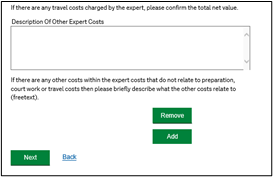
Enter the remaining details and click Next when completed.
Bill status will change to Complete.
To submit the bill to the LAA click Submit.
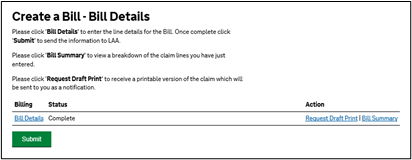
Once submission confirmed click Next to be return to the Financials section.
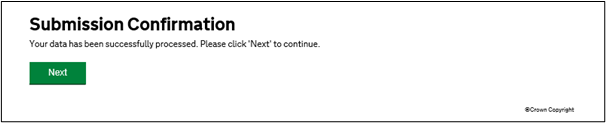
NOTE: A document/evidence request will be sent to the person who submitted the bill. This must be processed before the LAA can process the request.
For more information on sending evidence, please see the Submitting Electronic Evidence or Submitting Evidence by Post guidance.
To check the status of the bill submitted, follow steps 1 and 2. The bill status will be displayed at the bottom of the window.