This page is for all CCMS users
Before you start
When you use the Secure Browser for the first time, you should see a pop up requesting you to allow permission to enable features like copying and pasting and file upload. If you’ve clicked ‘Allow’ on this, you should be able to copy and paste from your computer to the Secure Browser as you usually would.
If you’ve selected ‘Allow’ but are still unable to use copy and paste, you may need to use the clipboard tool:
What you need to do:
To copy and paste into the Secure Browser:
To copy and paste into the Secure Browser:
- Highlight and copy the text from your computer as usual.
- Select the ‘Clipboard’ in the Secure Browser menu
- Paste the text into the Clipboard, and then close the dialog using the close button in the corner.
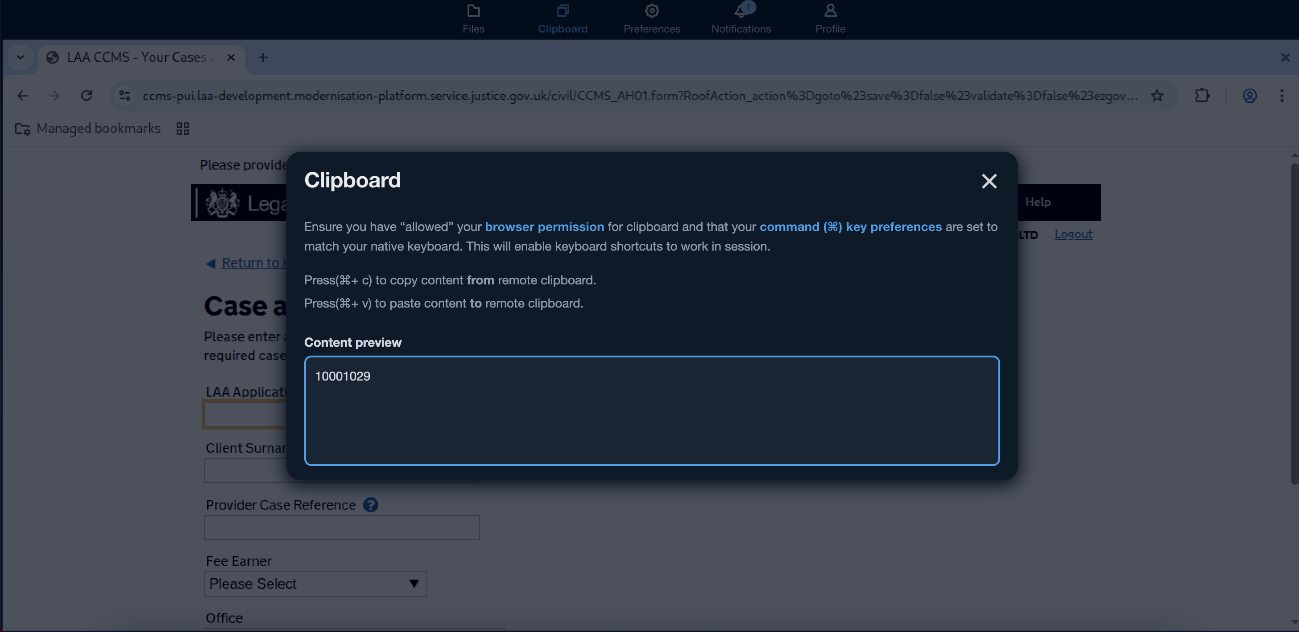
- Copy into CCMS where needed.
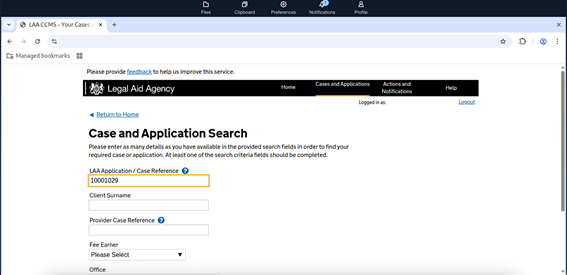
To copy and paste out of the Secure Browser, do the same in reverse:
- Highlight and copy the text you want from CCMS.
- Select the ‘Clipboard’ in the Secure Browser menu
- Paste the text into the Clipboard
- Copy into your usual software on your computer.