This page is for all CCMS users
Printing files from CCMS in Secure Browser works differently from how you would usually print them.
Instead of printing directly from the browser, you will have to first download the files instead and print them from your computer.
Before you start
When you use the Secure Browser for the first time, you should see a pop up requesting you to allow permission to enable features like copying and pasting, file upload and file download. If you’ve clicked ‘Allow’ on this, you should be able to download files from CCMS and then print them, following the instructions below:
What you need to do
- Navigate to the file you want to print from CCMS as you usually would and press ‘print’.
Please note: Sometimes the ‘print’ button may need to be pressed a second time to work.
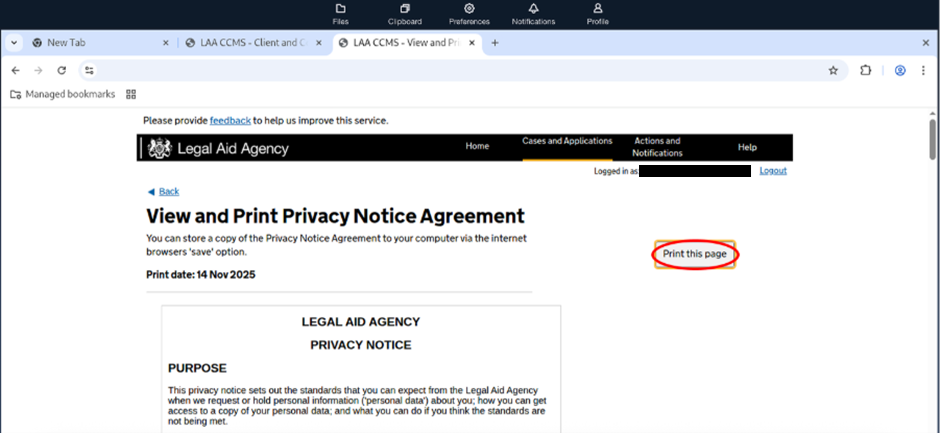
- A print dialog will appear. Select the ‘destination’ dropdown and select ‘Save as pdf’.
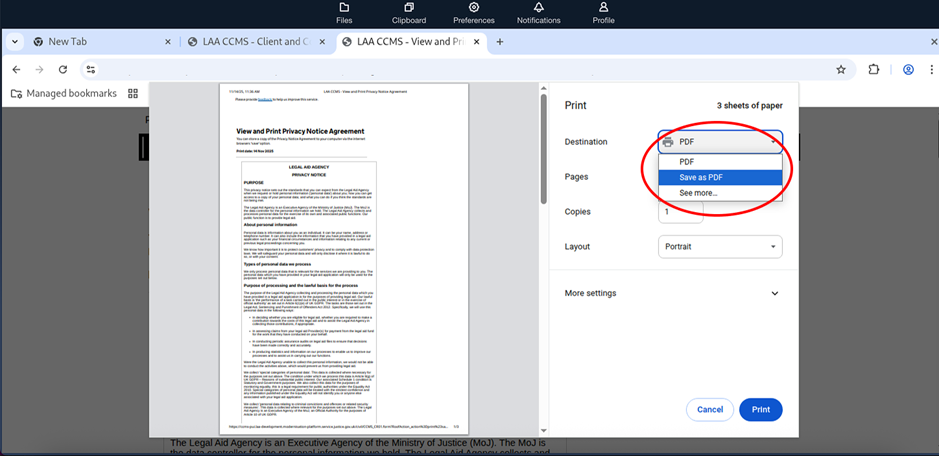
- Press ‘Save’ in the bottom right corner of the print dialog.
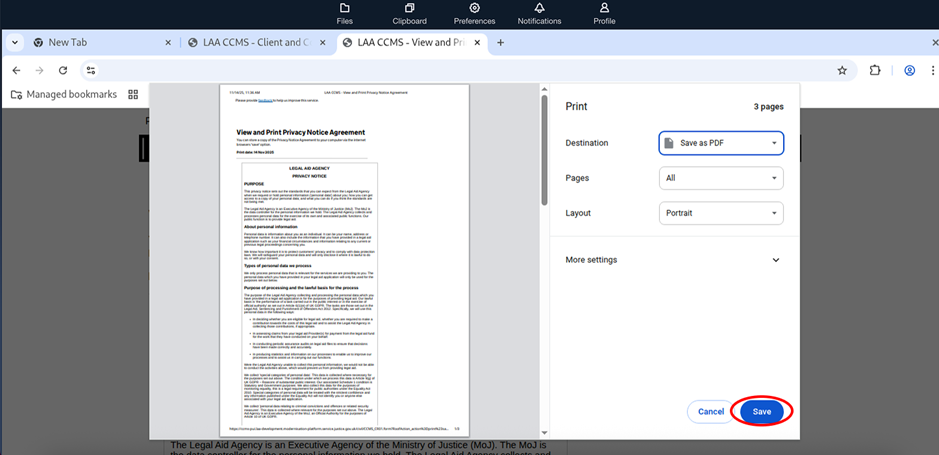
- Another dialog will appear showing a file browser. This contains the files that are currently loaded inside of the Secure Browser. If you’ve uploaded files previously, you will see them here.
Select ‘Save’ in the top right to save the file to the Secure Browser’s files.
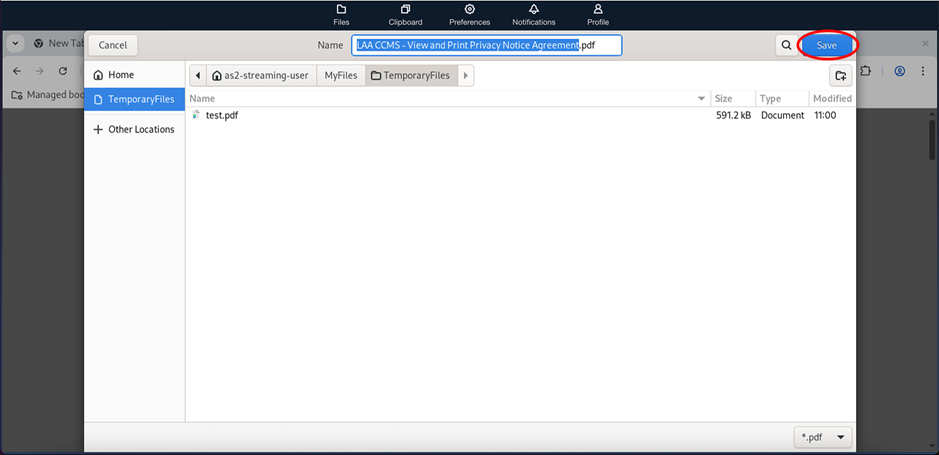
- Select ‘files’ from the Secure Browser bar at the top of the Secure Browser window.

- The files dialog will now open. This will be the same dialog you may have used to upload or download files previously. There are two ways to download the file:
The easiest way is to simply click the name of the file.
If this doesn’t work. Select the checkbox next to the files you want to print. Then select ‘Actions’ to open a dropdown menu, and then select ‘Download’.
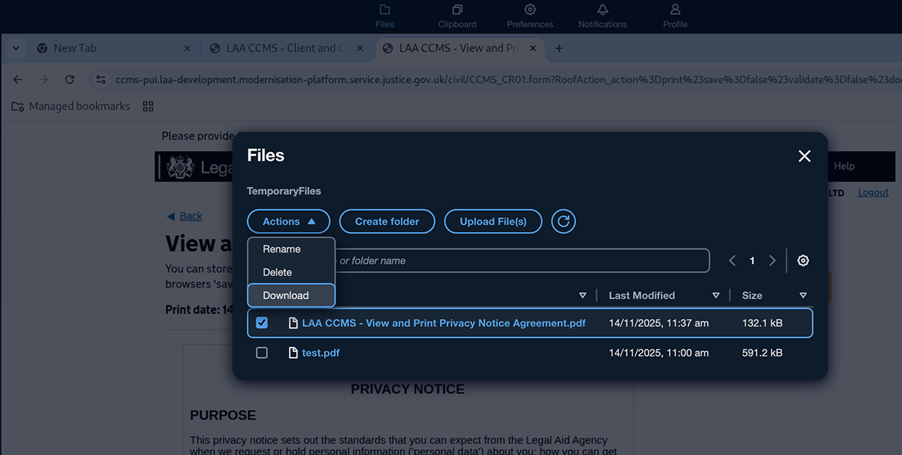
- The file will download to your computer. You will then be able to open it and print it as you usually would from your computer.
