Downloading files from CCMS in Secure Browser works differently to how you would usually download files.
Before you start
When you use the Secure Browser for the first time, you should see a pop up requesting you to allow permission to enable features like copying and pasting, file upload and file download. If you’ve clicked ‘Allow’ on this, you should be able to download files from CCMS to your computer following the directions below:
What you need to do
1. Navigate to the file that you want to download in CCMS. Select it as you usually would.
2. The file should open in the Secure Browser. Select the ‘arrow’ in the top right corner of the document to download it.
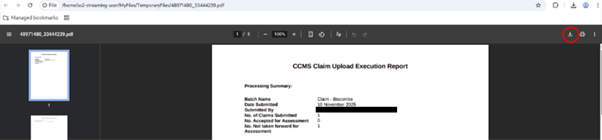
3. A dialog will appear showing a file browser. This contains the files that are currently loaded inside of the Secure Browser. If you’ve uploaded files previously, you will see them here.
Select ‘save’ to save the download to the Secure Browser’s files.
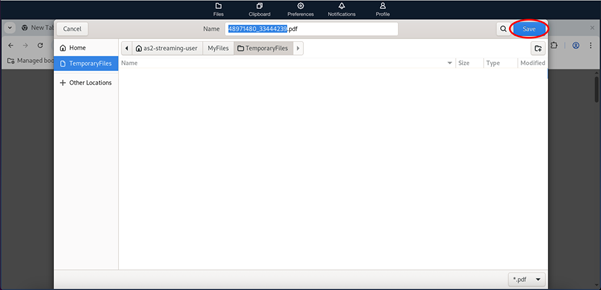
4. Select ‘files’ from the Secure Browser bar at the top of the Secure Browser window.
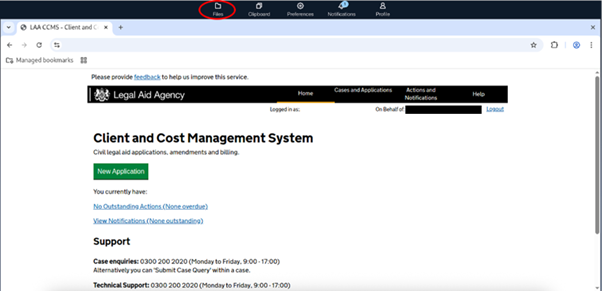
5. The files dialog will now open. This will be the same dialog you may have used to upload or download files to print previously. There are two ways to download the file:
The easiest way is to simply click the name of the file. This should open in a new window where you should be able to download the file from.
If this doesn’t work, select the checkbox next to the File(s) you want to download. Then select ‘Actions’ to open a dropdown menu, and then select ‘Download’. Please ensure that you have pop ups enabled to allow your files to be downloaded.
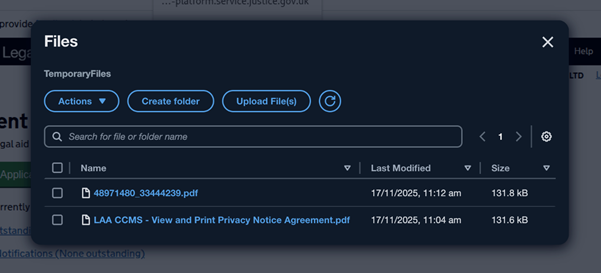
The file should now be downloaded to your computer as usual.